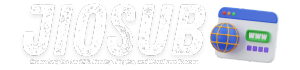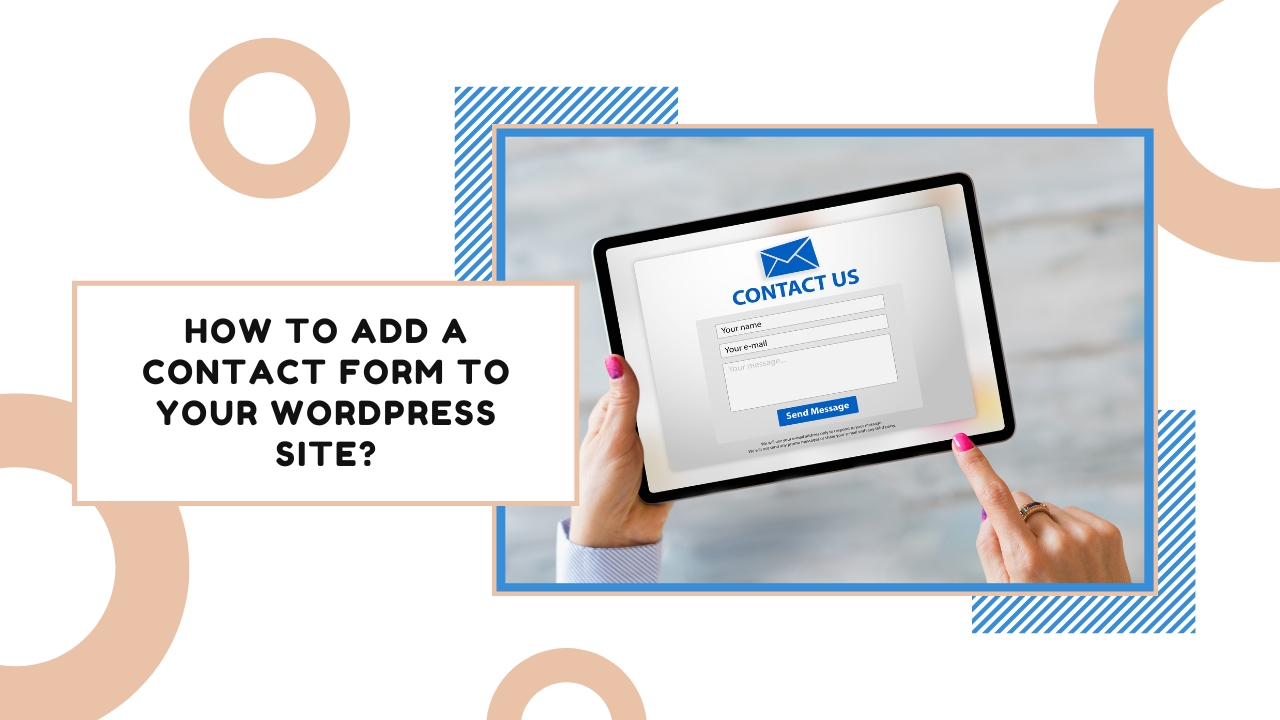Creating a contact form on your WordPress site is essential for improving user engagement and facilitating communication. This comprehensive guide will walk you through the steps of adding a contact form to your site, exploring various plugins, customization options, and best practices to ensure your form meets your needs.
The Importance of a Contact Form
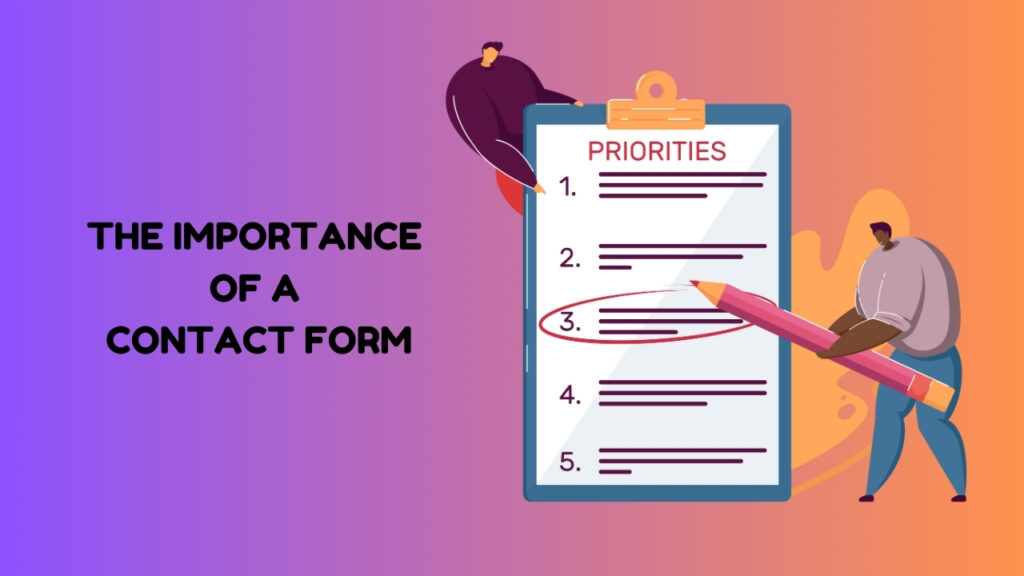
A contact form is a vital component of any WordPress site. It serves as a bridge between the site owner and visitors, allowing for direct communication. This can be crucial for customer support, feedback collection, lead generation, and more. By providing an easy and accessible way for users to get in touch, you enhance user experience and build trust.
Without a contact form, visitors might struggle to find ways to communicate with you, potentially leading to missed opportunities and reduced engagement. Email links can be an alternative, but they often lead to spam issues and are less user-friendly compared to a well-designed contact form. A contact form can also be customized to collect specific information, making it easier to organize and respond to inquiries efficiently.
In addition to facilitating communication, contact forms can help automate processes. For instance, integrating your form with a CRM system can streamline lead management, ensuring that no inquiry is overlooked. This automation can save time and improve the overall efficiency of your business operations.
Moreover, contact forms contribute to the professional appearance of your website. They signal to visitors that you are approachable and ready to assist, which can enhance your credibility. By carefully designing your contact form and placing it strategically on your site, you can significantly improve user satisfaction and engagement.
Finally, contact forms can be a valuable tool for data collection. By including fields for specific information, you can gather insights about your audience, which can inform your marketing strategies and content creation efforts. For example, you might ask visitors how they found your site or what services they are interested in, providing you with actionable data to refine your approach.
Also Read: How to Create an Online Course with WordPress?
Choosing the Right Contact Form Plugin
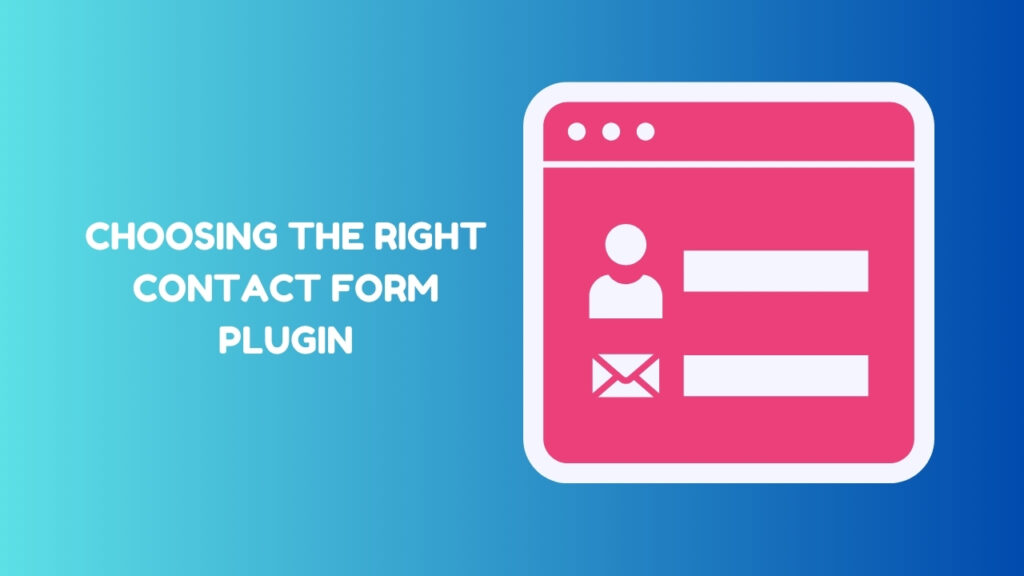
Selecting the right contact form plugin for your WordPress site is crucial. There are numerous plugins available, each offering different features and levels of customization. Some of the most popular options include WPForms, Contact Form 7, Gravity Forms, and Ninja Forms.
When choosing a plugin, consider your specific needs. If you require a simple form with basic fields, a free plugin like Contact Form 7 might suffice. However, if you need more advanced features such as multi-step forms, conditional logic, or integrations with other tools, a premium plugin like Gravity Forms or WPForms might be a better choice.
Ease of use is another important factor. Some plugins come with drag-and-drop builders that make it easy to create and customize forms without any coding knowledge. This can be particularly beneficial if you are not technically inclined or if you want to save time.
Additionally, consider the support and documentation provided by the plugin developer. A well-documented plugin with responsive support can make a significant difference, especially if you encounter issues or need assistance with customization. Checking user reviews and ratings can also give you insights into the plugin’s reliability and user satisfaction.
Compatibility with your WordPress theme and other plugins is another critical consideration. Ensure that the contact form plugin you choose does not conflict with your existing setup, as this can lead to functionality issues or site crashes. Testing the plugin on a staging site before deploying it on your live site can help identify any potential conflicts.
Finally, think about the scalability of the plugin. As your site grows, your contact form needs may evolve. Choosing a plugin that offers scalability and flexibility can save you the hassle of switching to a different plugin in the future. Look for features like add-ons and extensions that can enhance the plugin’s functionality as your requirements change.
Installing a Contact Form Plugin
Installing a contact form plugin on your WordPress site is a straightforward process. Follow these steps to get started:
- Log in to Your WordPress Dashboard: Access your WordPress admin area by logging in with your credentials.
- Navigate to the Plugin Section: Go to the “Plugins” menu and click on “Add New.”
- Search for the Plugin: In the search bar, type the name of the contact form plugin you want to install, such as “WPForms” or “Contact Form 7.”
- Install the Plugin: Once you find the desired plugin, click the “Install Now” button. WordPress will download and install the plugin automatically.
- Activate the Plugin: After installation, click the “Activate” button to enable the plugin on your site.
After activation, the plugin’s settings and options will be accessible from your WordPress dashboard. This is where you can configure the plugin, create new forms, and customize existing ones.
If you prefer to install the plugin manually, you can download the plugin file from the WordPress plugin repository or the developer’s website. Then, follow these steps:
- Download the Plugin File: Save the plugin file (.zip) to your computer.
- Upload the Plugin File: Go to the “Plugins” menu in your WordPress dashboard and click on “Add New.” Then, click on the “Upload Plugin” button and select the plugin file from your computer.
- Install and Activate the Plugin: Click the “Install Now” button, and once the installation is complete, click “Activate” to enable the plugin.
Regardless of the installation method, ensure that the plugin is up-to-date and compatible with your WordPress version. Regular updates from the plugin developer can provide new features, enhancements, and security patches.
Also Read: How to Add an Instagram Feed to Your WordPress Site?
Configuring Your Contact Form Plugin
After installing and activating your contact form plugin, the next step is to configure it to suit your needs. Each plugin has its own set of options and settings, but the general process is similar across most plugins.
Start by accessing the plugin’s settings page from your WordPress dashboard. Here, you can configure global settings that will apply to all forms created with the plugin. This might include options for email notifications, form submission confirmations, and default field settings.
Next, create a new form by navigating to the plugin’s form builder interface. Most modern plugins offer a drag-and-drop builder, making it easy to add, remove, and rearrange fields. Common fields include name, email, message, and phone number, but you can also add custom fields based on your requirements.
Configure the form’s settings by specifying details such as the recipient email address, form title, and success message. You can also set up conditional logic to show or hide fields based on user input. This can help streamline the form and make it more user-friendly by only displaying relevant fields.
Another important aspect of configuration is setting up email notifications. Define who should receive notifications when a form is submitted, and customize the notification email template. This ensures that you receive prompt alerts for new submissions and can respond in a timely manner.
If your plugin supports integrations, configure these as well. For example, you might integrate your form with an email marketing service like Mailchimp or a CRM system like Salesforce. This allows you to automatically add new contacts to your mailing list or manage leads more efficiently.
Finally, test your form to ensure it works as expected. Submit test entries and verify that you receive notifications and that the form data is correctly captured. Making any necessary adjustments before embedding the form on your live site can help prevent issues and ensure a smooth user experience.
Customizing Your Contact Form
Customization is key to making your contact form align with your brand and meet your specific needs. Most contact form plugins offer a range of customization options, allowing you to tailor the form’s appearance and functionality.
Start by customizing the form fields. Depending on your requirements, you might need to add or remove fields, change field labels, and set field validation rules. For example, you can make certain fields mandatory to ensure you collect all the necessary information from users.
Styling the form is another crucial aspect of customization. Use the plugin’s built-in styling options to adjust the form’s colors, fonts, and layout. Some plugins allow you to add custom CSS for more advanced styling. Ensure that the form matches your site’s design and branding for a cohesive look.
Consider customizing the form’s behavior as well. For instance, you can set up conditional logic to show or hide fields based on user responses. This can make the form more dynamic and user-friendly, as users only see fields that are relevant to them.
Customizing the form’s success message and email notifications is also important. Create a personalized success message that users see after submitting the form. This message can include
a thank you note or further instructions. Similarly, customize the notification emails to include relevant details and branding elements.
If your plugin offers add-ons or extensions, explore these options to enhance your form’s functionality. For example, you might add a file upload field, integrate with a payment gateway, or enable multi-step forms. These features can provide additional capabilities and improve the user experience.
Testing the customized form is essential to ensure that all changes work as intended. Submit test entries to verify that the form’s appearance, functionality, and notifications are as expected. Make any necessary adjustments based on your testing results to achieve the best outcome.
Also Read: The Best WordPress Caching Plugins to Speed Up Your Site in 2024
Embedding the Contact Form on Your Site
Once your contact form is configured and customized, the next step is to embed it on your WordPress site. There are several ways to do this, depending on where you want the form to appear.
- Using Shortcodes: Most contact form plugins provide a shortcode that you can insert into any post, page, or widget area. To embed the form, simply copy the shortcode from the plugin’s settings page and paste it into the desired location.
- Using a Gutenberg Block: If you are using the Gutenberg editor, many contact form plugins offer a dedicated block. Add a new block to your page or post, select the contact form block, and choose the form you want to display.
- Using a Widget: For embedding the form in a sidebar or footer, you can use the widget options provided by the plugin. Go to the “Appearance” menu, select “Widgets,” and add the contact form widget to your desired widget area.
- Using a Template File: For more advanced placement, you might want to embed the form directly into your theme’s template files. This requires editing your theme’s PHP files and inserting the appropriate PHP function or shortcode.
Regardless of the method you choose, ensure that the form is easily accessible and visible to your users. Consider placing the form on high-traffic pages, such as your homepage or contact page, to maximize its visibility and effectiveness.
Testing the form’s appearance and functionality on different devices and screen sizes is also important. Ensure that the form is responsive and looks good on both desktop and mobile devices. Make any necessary adjustments to improve usability and ensure a seamless experience for all users.
Ensuring Contact Form Security
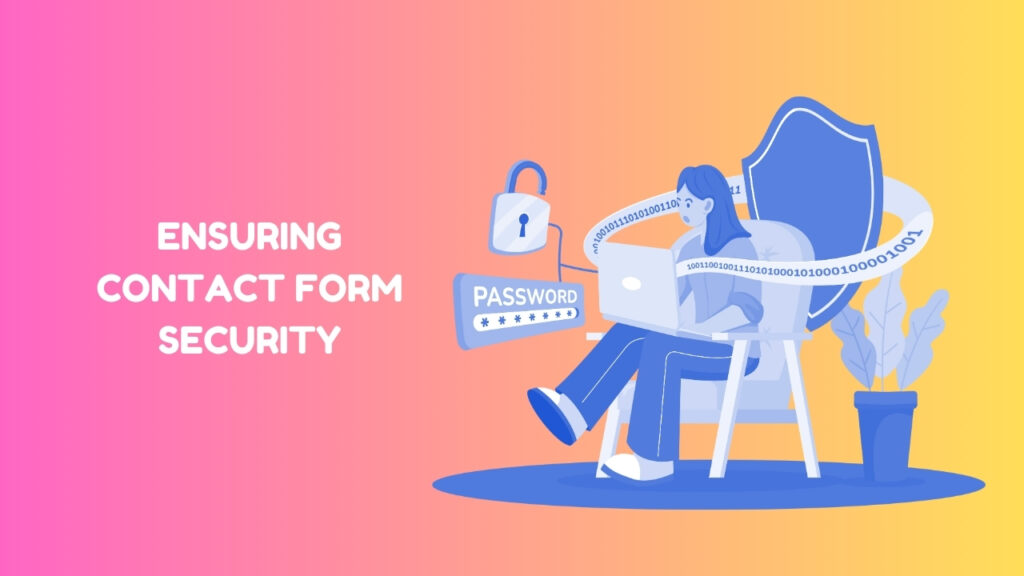
Security is a crucial consideration when adding a contact form to your WordPress site. Contact forms can be vulnerable to spam and malicious attacks, so it’s important to implement measures to protect your site and your users.
- Use CAPTCHA: Implementing CAPTCHA or reCAPTCHA can help prevent automated spam submissions. Most contact form plugins offer integration with CAPTCHA services, which require users to complete a simple challenge to verify that they are human.
- Enable Akismet: Akismet is a popular anti-spam plugin that can help filter out spam submissions. By integrating Akismet with your contact form, you can reduce the amount of spam you receive and keep your inbox clean.
- Use Secure Connections: Ensure that your site uses HTTPS to encrypt data transmitted through the contact form. This helps protect sensitive information, such as user details and messages, from being intercepted by malicious parties.
- Regularly Update Plugins: Keep your contact form plugin and other WordPress plugins up-to-date to protect against security vulnerabilities. Developers frequently release updates to address security issues and improve functionality.
- Limit Form Submissions: Implement limits on the number of submissions from a single IP address to prevent abuse. Some plugins offer options to set submission limits or restrict access based on IP addresses.
- Monitor and Respond: Regularly monitor form submissions for any suspicious activity or patterns. Respond promptly to any security issues or concerns to maintain the integrity of your contact form and your site.
By taking these precautions, you can enhance the security of your contact form and protect both your site and your users from potential threats.
Managing Contact Form Submissions
Effective management of contact form submissions is essential for ensuring timely responses and maintaining organized records. Here’s how to manage and handle form submissions efficiently:
- Set Up Notifications: Configure your contact form plugin to send email notifications for new submissions. This ensures that you are promptly alerted when a user submits the form and can take appropriate action.
- Organize Submissions: Many contact form plugins provide a dashboard or admin area where you can view and manage submissions. Use these features to categorize and organize submissions for easier tracking and follow-up.
- Export Data: If needed, export form submissions to a CSV file or other formats for record-keeping or analysis. This can be useful for generating reports or integrating with other tools.
- Follow Up Promptly: Establish a process for responding to form submissions in a timely manner. Set up reminders or task assignments to ensure that inquiries are addressed quickly and efficiently.
- Archive Old Submissions: Regularly archive or delete old submissions that are no longer relevant. This helps keep your database clean and manageable, reducing the risk of performance issues.
- Analyze Submission Data: Review submission data to gain insights into user behavior and preferences. This information can help you improve your contact form and overall user experience.
Effective management of contact form submissions can improve your site’s responsiveness and help you maintain good relationships with your visitors.
Using Advanced Features
Many contact form plugins offer advanced features that can enhance the functionality of your forms and improve user interaction. Here are some advanced features to consider:
- Conditional Logic: Conditional logic allows you to show or hide form fields based on user responses. This can help streamline the form and make it more relevant to each user’s needs.
- Multi-Step Forms: Multi-step forms break down a lengthy form into multiple steps, making it easier for users to complete. This can improve user engagement and increase form completion rates.
- File Uploads: If you need users to submit files, such as resumes or documents, enable file upload fields on your form. Ensure that you have appropriate security measures in place to handle uploaded files safely.
- Payment Integration: For forms that require payment, integrate with payment gateways like PayPal or Stripe. This allows users to complete transactions directly through the form.
- Survey and Poll Integration: Some contact form plugins allow you to create surveys or polls. This can be useful for collecting feedback or conducting market research.
- Custom Email Notifications: Customize email notifications to include dynamic content or personalized messages. This can enhance communication and provide a better experience for users.
- Form Analytics: Use built-in analytics or integrate with external tools to track form performance and user interactions. Analyzing this data can help you optimize your forms and improve their effectiveness.
By leveraging these advanced features, you can create more sophisticated and effective contact forms that better meet your needs and those of your users.
Integrating Contact Forms with Other Tools
Integrating your contact form with other tools and services can enhance its functionality and streamline your workflow. Here are some common integrations to consider:
- CRM Systems: Integrate your contact form with a Customer Relationship Management (CRM) system like Salesforce or HubSpot. This allows you to automatically add new leads to your CRM and manage them more effectively.
- Email Marketing Services: Connect your form with email marketing platforms like Mailchimp or Constant Contact. This enables you to add new subscribers to your mailing list and automate email campaigns.
- Help Desk Software: Integrate with help desk tools like Zendesk or Freshdesk to create support tickets from form submissions. This can streamline your customer support process and ensure that inquiries are addressed promptly.
- Analytics Tools: Link your contact form with analytics tools like Google Analytics to track form performance and user interactions. This can provide valuable insights into how users are engaging with your form.
- Social Media Platforms: Some plugins offer integration with social media platforms, allowing you to collect inquiries or feedback through social media channels.
- Workflow Automation Tools: Use tools like Zapier to automate tasks and connect your contact form with other apps and services. For example, you can automatically add form submissions to a spreadsheet or trigger notifications in other applications.
Integrating your contact form with these tools can enhance its capabilities and improve your overall workflow.
Must Read: How to Add Live Chat to Your WordPress Site?
Contact Form: Best Practices
Implementing best practices for your contact form can enhance its effectiveness and improve user experience. Here are some key best practices to follow:
- Keep It Simple: Avoid overwhelming users with too many fields. Include only the essential fields needed to gather the necessary information. A simpler form is more likely to be completed.
- Use Clear Labels: Ensure that form labels and instructions are clear and easy to understand. This helps users know exactly what information is required and reduces confusion.
- Provide Validation: Use field validation to ensure that users enter the correct information. For example, validate email addresses and phone numbers to prevent errors.
- Offer a Thank You Message: Display a thank you message or confirmation page after the form is submitted. This reassures users that their submission was successful and provides an opportunity for further engagement.
- Optimize for Mobile: Ensure that your contact form is responsive and works well on mobile devices. Many users access websites from their phones, so a mobile-friendly form is essential.
- Monitor Form Performance: Regularly review form performance and user feedback to identify areas for improvement. Make adjustments based on this feedback to enhance the form’s effectiveness.
- Test Regularly: Periodically test your contact form to ensure that it functions correctly and that notifications are delivered as expected. This helps identify and resolve any issues before they impact users.
By following these best practices, you can create a contact form that is user-friendly, efficient, and effective in meeting your needs.
Analyzing Contact Form Performance
Analyzing the performance of your contact form can provide valuable insights into its effectiveness and help you make data-driven improvements. Here’s how to analyze contact form performance:
- Track Submission Rates: Monitor the number of form submissions over time to gauge user engagement. Compare submission rates before and after making changes to the form to assess the impact of your modifications.
- Review Conversion Rates: If your contact form is part of a larger conversion funnel, track how many users complete the form compared to how many visit the page. This can help you identify any barriers to form completion.
- Analyze User Behavior: Use analytics tools to track user interactions with the form. Look for patterns, such as fields where users frequently drop off or spend a lot of time, to identify areas for improvement.
- Gather User Feedback: Collect feedback from users about their experience with the form. This can provide insights into usability issues and help you make improvements based on real user experiences.
- Evaluate Form Efficiency: Assess how efficiently your contact form handles submissions and processes data. Look for any delays or issues that might affect the user experience or impact your workflow.
By regularly analyzing contact form performance, you can make informed decisions to enhance the form and better meet your users’ needs.
Troubleshooting Common Issues
Encountering issues with your contact form can be frustrating, but understanding common problems and how to address them can help you resolve them quickly. Here are some common contact form issues and troubleshooting tips:
- Form Not Submitting: If the form is not submitting, check for any validation errors or missing required fields. Ensure that all necessary fields are completed and that there are no conflicts with other plugins or theme elements.
- No Email Notifications: If you are not receiving email notifications, verify that the email settings are configured correctly in the plugin. Check the spam or junk folder to ensure that notifications are not being filtered out.
- CAPTCHA Issues: If CAPTCHA or reCAPTCHA is not working, ensure that you have entered the correct API keys and that the CAPTCHA service is functioning properly. Check for any conflicts with other plugins that might affect CAPTCHA.
- Form Layout Problems: If the form layout appears broken or misaligned, check for CSS conflicts or issues with your theme. Use the plugin’s styling options or custom CSS to adjust the form’s appearance.
- Slow Performance: If the form is loading slowly, consider optimizing the form’s code or reducing the number of fields. Check for any performance issues with your hosting environment or conflicts with other plugins.
- Security Concerns: If you suspect security issues, review your plugin’s security settings and ensure that your site is using HTTPS. Implement additional security measures, such as CAPTCHA and anti-spam tools, to protect the form.
By addressing these common issues, you can ensure that your contact form functions smoothly and provides a positive user experience.
Must Read: How to Create a Job Board with WordPress?
Case Study: Successful Contact Forms
Examining successful contact forms can provide valuable insights and inspiration for designing and optimizing your own forms. Here’s a case study of a successful contact form implementation:
Background: XYZ Company, a leading provider of digital marketing services, wanted to improve communication with potential clients and streamline their lead generation process. They decided to implement a new contact form on their website to achieve these goals.
Solution: XYZ Company chose WPForms as their contact form plugin due to its ease of use and advanced features. They customized the form to include fields for name, email, phone number, company name, and a message field. They also set up conditional logic to display additional fields based on user input.
Implementation: The contact form was embedded on the company’s contact page and was also included as a widget in the site’s sidebar. They integrated the form with their CRM system to automatically add new leads and set up email notifications for prompt follow-up.
Results: The new contact form significantly improved communication with potential clients. The company saw a 40% increase in form submissions and a 30% improvement in lead conversion rates. The integration with their CRM system streamlined lead management and follow-up, resulting in higher client satisfaction and increased revenue.
Lessons Learned: Key factors in the success of XYZ Company’s contact form included customization to meet specific needs, integration with other tools, and effective placement on the site. Regular monitoring and optimization of the form also contributed to its success.
By studying successful contact forms like XYZ Company’s, you can gain insights into best practices and strategies for creating an effective contact form for your own site.
Future Trends in Contact Forms
As technology and user expectations evolve, contact forms are likely to see new trends and innovations. Here are some future trends to watch for in contact forms:
- AI-Powered Forms: Artificial intelligence (AI) may play a larger role in contact forms, offering features such as intelligent field suggestions, automated responses, and predictive text to enhance user experience.
- Chatbot Integration: Integrating chatbots with contact forms can provide real-time assistance and streamline communication. Chatbots can handle initial inquiries and guide users through the form submission process.
- Voice Input: Voice recognition technology may become more prevalent, allowing users to fill out forms using voice commands. This can improve accessibility and convenience for users.
- Enhanced Personalization: Future contact forms may offer more personalized experiences based on user behavior and preferences. For example, forms could adapt dynamically based on previous interactions or user profiles.
- Greater Focus on Privacy: With increasing concerns about data privacy, contact forms will need to prioritize security and compliance with regulations like GDPR and CCPA. Features like data encryption and user consent management will become more important.
- Advanced Analytics: Contact forms may incorporate more advanced analytics and reporting features, providing deeper insights into user interactions and form performance.
By staying informed about these trends, you can ensure that your contact form remains effective and aligned with the latest advancements in technology and user expectations.
Frequently Asked Questions
How can I choose the best contact form plugin for my WordPress site?
Consider your specific needs, such as the required features and ease of use. Popular plugins like WPForms, Contact Form 7, and Gravity Forms each offer different functionalities. Evaluate their features, compatibility, and user reviews to make an informed decision.
Can I customize the appearance of my contact form?
Yes, most contact form plugins offer customization options for styling the form. You can adjust colors, fonts, and layout to match your site’s design. Some plugins also allow custom CSS for advanced styling.
How do I ensure my contact form is secure?
Implement CAPTCHA or reCAPTCHA, use HTTPS, enable Akismet for spam protection, and keep your plugin updated. Regularly monitor submissions and configure security settings to protect your form from spam and abuse.
What should I do if my contact form is not submitted properly?
Check for validation errors, ensure email settings are correct, and look for conflicts with other plugins or theme elements. Test the form on different devices and browsers to identify and resolve issues.
How can I integrate my contact form with other tools?
Many contact form plugins offer integrations with CRM systems, email marketing services, and other tools. Check the plugin’s documentation for available integrations and configure them according to your needs.