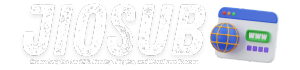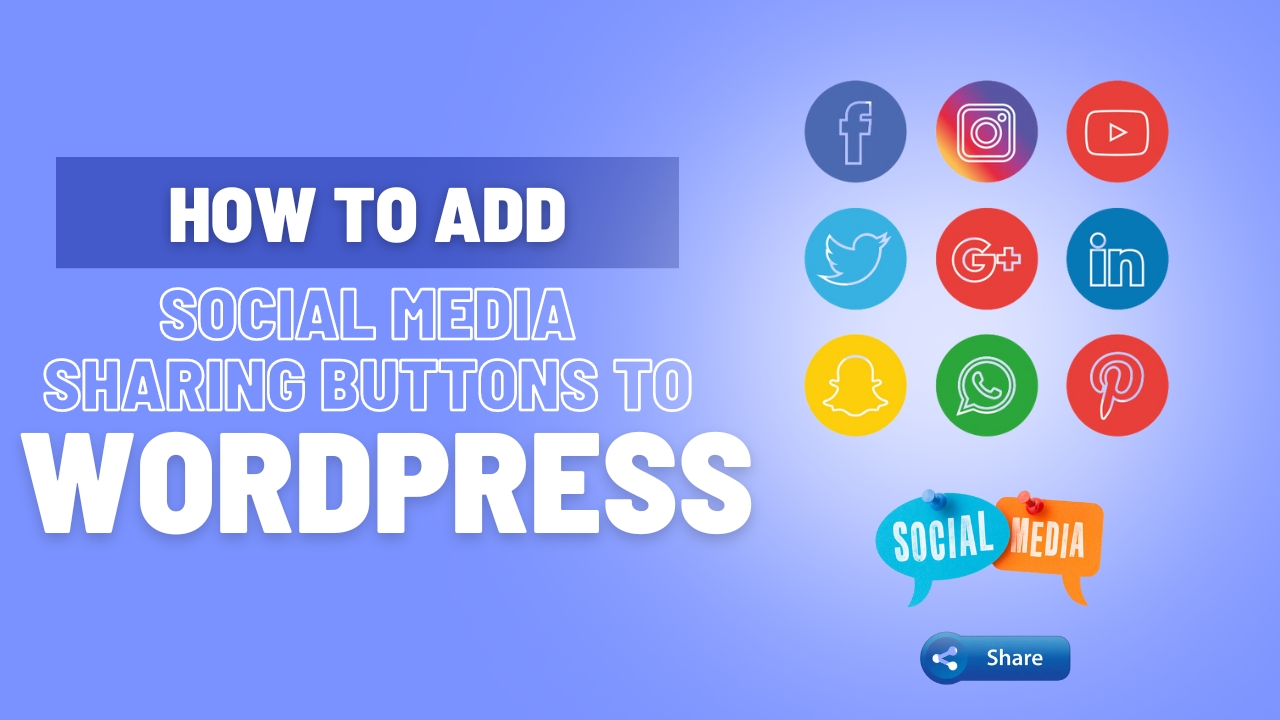Adding social media sharing buttons to your WordPress site is a critical step in enhancing your content’s visibility and increasing user engagement. This comprehensive guide will walk you through the process in detail, providing step-by-step instructions, lists, and tables to ensure you can add these buttons effectively and efficiently.
Understanding the Importance of Social Media Sharing Buttons
Social media sharing buttons are crucial for any WordPress site aiming to boost its online presence. They allow visitors to easily share content with their networks, increasing the reach and visibility of your posts. Implementing these buttons can significantly drive traffic to your site and enhance user engagement. By making it simple for users to share your content, you leverage their networks to spread the word about your website, leading to organic growth.
Benefits of Social Media Sharing Buttons:
- Increased Traffic: Directly contribute to more visitors coming to your site as a result of shares.
- Enhanced User Engagement: Makes it easier for users to interact with your content.
- Improved SEO: Social signals can indirectly influence your search engine rankings.
Also Read: How to Add a Contact Form to Your WordPress Site?
Choosing the Right Social Media Platforms

When deciding which social media platforms to include, consider where your audience is most active. Each platform has its own user base and engagement style, so tailoring your buttons to your target audience’s preferences is essential.
Popular Social Media Platforms to Consider:
- Facebook: Ideal for broad reach and sharing content with a wide audience.
- Twitter: Great for quick updates and engaging in conversations.
- LinkedIn: Best for professional and industry-specific content.
- Pinterest: Useful for visual content and reaching a niche audience interested in design and DIY projects.
- Instagram: Effective for visual content but requires a different approach for integration.
Choosing the Right Platforms:
- Analyze your audience demographics.
- Consider the type of content you produce.
- Prioritize platforms that align with your content strategy.
Exploring Plugin Options for Social Media Buttons
There are numerous plugins available for adding social media sharing buttons to WordPress. Each plugin offers different features and customization options. It’s important to select a plugin that aligns with your needs and technical comfort level.
Top Social Media Sharing Plugins:
- Social Warfare: Known for its customizable buttons and analytics features.
- AddToAny: Offers a wide range of sharing options and easy integration.
- ShareThis: Provides extensive customization and tracking options.
- Sassy Social Share: User-friendly and supports a wide range of social media platforms.
Criteria for Choosing a Plugin:
- Ease of Use: Intuitive interface and setup process.
- Customization Options: Ability to match buttons with your site’s design.
- Support and Updates: Regular updates and responsive support team.
- Performance Impact: Minimal impact on site speed and performance.
Also Read: How to Create an Online Course with WordPress?
Installing and Configuring a Social Media Sharing Plugin
Once you have selected a plugin, the next step is to install and configure it. This process can vary slightly depending on the plugin you choose, but the general steps are similar.
Steps to Install and Configure a Plugin:
- Install the Plugin:
- Go to your WordPress dashboard.
- Navigate to Plugins > Add New.
- Search for the chosen plugin.
- Click “Install Now” and then “Activate.”
- Configure Plugin Settings:
- Access the plugin settings from the WordPress dashboard.
- Choose the social media platforms to include.
- Customize the appearance and placement of the buttons.
- Save changes and check how the buttons appear on your site.
Customizing Button Appearance and Placement
Customizing the appearance and placement of your social media buttons can greatly impact their effectiveness. Ensure that they blend seamlessly with your site’s design and are placed in strategic locations for maximum visibility.
Customizable Elements:
- Button Style: Choose colors, shapes, and sizes that match your site’s theme.
- Button Placement: Options include above or below content, floating sidebars, or within the post.
- Button Count: Display the number of shares or hide it based on your preference.
Placement Strategies:
- Above Content: Attracts attention immediately when users land on the page.
- Below Content: Encourages sharing after users have read the content.
- Floating Sidebar: Keeps buttons visible as users scroll through the page.
Also ReaD: How to Add an Instagram Feed to Your WordPress Site?
Testing Social Media Sharing Buttons
After setting up and customizing your social media sharing buttons, it’s crucial to test them to ensure they work correctly. This involves checking functionality across different devices and browsers.
Testing Checklist:
- Functionality: Verify that buttons direct users to the correct social media sites and share the intended content.
- Responsive Design: Ensure buttons display correctly on various screen sizes.
- Browser Compatibility: Test across popular browsers like Chrome, Firefox, Safari, and Edge.
Must Read: Top 5 WordPress Plugins for Social Media Integration
Tracking and Analyzing Button Performance
Monitoring the performance of your social media sharing buttons can provide valuable insights into user engagement and content effectiveness. Many plugins offer built-in analytics features.
Metrics to Track:
- Share Counts: Number of shares per button and per post.
- Traffic Referrals: Amount of traffic coming from social media shares.
- Engagement Rates: Interaction levels with the shared content.
Tools for Tracking:
- Google Analytics: Set up custom tracking for social media shares.
- Plugin Analytics: Use built-in reports from your chosen plugin.
- Social Media Insights: Analyze traffic and engagement data from social media platforms.
Troubleshooting Common Issues
Even with proper setup, you may encounter issues with social media sharing buttons. Understanding common problems and their solutions can help resolve these issues quickly.
Common Issues and Solutions:
- Buttons Not Displaying: Check plugin settings and ensure compatibility with your theme.
- Buttons Not Working: Verify that social media URLs are correctly configured.
- Performance Impact: Optimize plugin settings to minimize impact on site speed.
Best Practices for Social Media Sharing
Implementing best practices for social media sharing can further enhance the effectiveness of your buttons and overall social media strategy.
Best Practices Include:
- Clear Call-to-Action: Encourage users to share content with persuasive language.
- Strategic Placement: Position buttons where they are most likely to be clicked.
- Consistent Branding: Ensure buttons match your site’s branding and design.
Future Trends in Social Media Integration
Staying informed about future trends in social media integration can help you keep your site up-to-date with the latest best practices and technologies.
Emerging Trends:
- AI-Powered Recommendations: Leveraging AI to suggest content and optimize sharing.
- Increased Mobile Integration: Enhancements for mobile users and platforms.
- Advanced Analytics: More detailed insights into user behavior and content performance.
Must Read: Top 5 WordPress Plugins for Social Media Integration
FAQs
What are social media sharing buttons?
Social media sharing buttons are widgets that allow users to share your content on their social media profiles. They help increase the reach and visibility of your posts.
How do I choose the right social media platforms for my site?
Consider your audience’s preferences and where they are most active. Focus on platforms that align with your content and audience demographics.
Can I customize the appearance of social media buttons?
Yes, most social media sharing plugins allow you to customize the appearance, including colors, sizes, and placement of the buttons.
How can I track the performance of social media sharing buttons?
Use analytics tools provided by your plugin or set up custom tracking with Google Analytics to monitor share counts, traffic referrals, and engagement rates.
What should I do if my social media sharing buttons are not working?
Check your plugin settings, ensure compatibility with your theme, and verify that social media URLs are correctly configured. Consult the plugin’s support resources if needed.