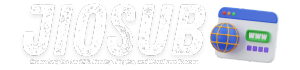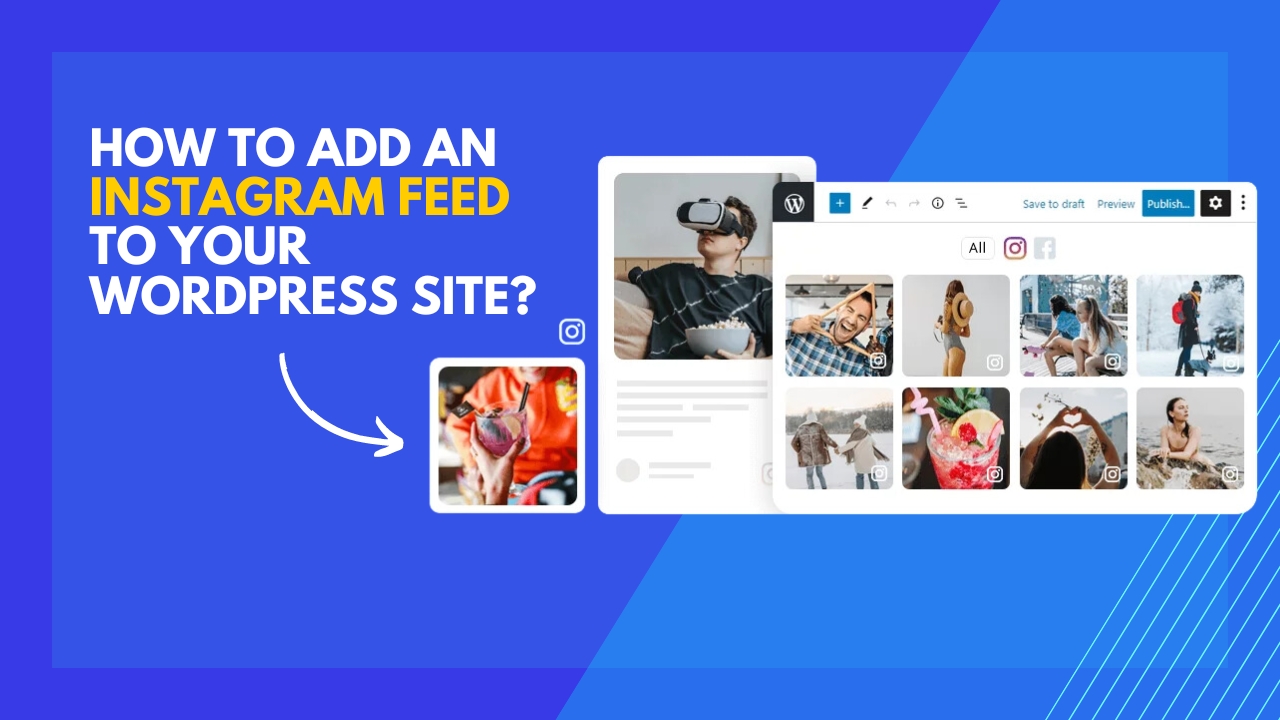Integrating Instagram feeds into your WordPress site can be a game-changer for boosting engagement and enhancing the visual appeal of your website. With more than one billion active users, Instagram offers a dynamic platform for sharing photos and videos that can captivate your audience. Adding an Instagram feed to your WordPress site not only provides fresh content but also encourages visitors to follow your Instagram account. This comprehensive guide will walk you through the steps to seamlessly integrate Instagram feeds into your WordPress site.
Why Add an Instagram Feed to Your WordPress Site?
Incorporating an Instagram feed into your WordPress site serves multiple purposes. It enhances the visual appeal, provides fresh content, and increases user engagement. Instagram’s visual-centric platform is a perfect match for most modern websites that thrive on eye-catching images and videos. When visitors see a live feed of your Instagram account on your website, it creates a dynamic and updated feel, making your site more appealing.
Furthermore, an Instagram feed can help build trust with your audience. Seeing real-time updates and authentic interactions on your Instagram feed can humanize your brand. It’s a way to showcase your brand’s personality and behind-the-scenes moments, which can make your business more relatable to your audience.
From an SEO perspective, embedding an Instagram feed can improve the time visitors spend on your site. Engaging content such as photos and videos can encourage users to stay longer, browse more pages, and interact with different sections of your website. This increased engagement can positively impact your site’s SEO rankings.
Choosing the Right Plugin for Your Instagram Feed
Selecting the appropriate plugin for displaying your Instagram feed is crucial. There are numerous plugins available, both free and premium, that offer a variety of features. When choosing a plugin, consider factors such as ease of use, customization options, performance, and support.
Some popular Instagram feed plugins for WordPress include Smash Balloon Social Photo Feed, Instagram Feed by 10Web, and WPZOOM Social Feed Widget. Each of these plugins has its strengths and can cater to different needs.
- Smash Balloon Social Photo Feed: is known for its user-friendly interface and robust customization options. It allows you to display photos from multiple Instagram accounts and offers features like filtering posts by hashtags.
- Instagram Feed by 10Web: Offers a sleek design and responsive layouts. It’s perfect for users looking to create a visually appealing feed with minimal effort.
- WPZOOM Social Feed Widget: This plugin is excellent for users who want to display Instagram feeds in widget areas like sidebars and footers.
Choosing the right plugin sets the foundation for a smooth integration process, ensuring that your Instagram feed looks great and performs well on your site.
Must Read: Top 5 WordPress Plugins for Social Media Integration
Installing the Instagram Feed Plugin
Once you’ve selected a plugin, the next step is to install it on your WordPress site. Most Instagram feed plugins follow a similar installation process. Here’s a general guide to get you started:
- Navigate to Plugins: In your WordPress dashboard, go to the Plugins section and click on ‘Add New.’
- Search for the Plugin: Enter the name of the Instagram feed plugin you chose in the search bar.
- Install and Activate: Click ‘Install Now’ and then ‘Activate’ once the installation is complete.
Installing the plugin is the first step towards bringing your Instagram feed to your site. After activation, you’ll typically find a new menu item in your WordPress dashboard where you can configure the plugin settings.
Connecting Your Instagram Account
Connecting your Instagram account to the plugin is a crucial step. This process may vary slightly depending on the plugin you choose, but generally, it involves a few simple steps:
- Authorize the Plugin: In the plugin settings, find the option to connect or authorize your Instagram account. This usually involves logging into your Instagram account and granting permissions to the plugin.
- Generate Access Tokens: Some plugins require you to generate an access token, which is a code that allows the plugin to fetch data from your Instagram account. Follow the plugin instructions to obtain this token.
- Save Settings: After successfully connecting your Instagram account, make sure to save the settings.
By connecting your Instagram account, you enable the plugin to pull your Instagram feed and display it on your WordPress site. This connection is vital for the seamless integration of your social media content.
Customizing the Display Settings
Customization is key to ensuring that your Instagram feed matches the look and feel of your website. Most plugins offer a range of customization options, allowing you to control how the feed is displayed. Here are some common customization features:
- Layout Options: Choose from grid, carousel, or masonry layouts to display your photos.
- Number of Photos: Set the number of photos to display in the feed.
- Image Size: Adjust the size of the images to fit your site’s design.
- Header and Caption: Decide whether to show or hide the Instagram profile header and photo captions.
Spend some time exploring the customization settings of your plugin. The goal is to create an Instagram feed that not only showcases your social media content but also enhances your website’s overall aesthetic.
Also Read: Top 7 WordPress Themes to Boost Your SEO Rankings
Embedding the Instagram Feed on Your Site
Once you’ve configured and customized your Instagram feed, it’s time to embed it on your WordPress site. The method for embedding the feed can vary depending on the plugin you use. Here’s a general approach:
- Copy the Shortcode: Most Instagram feed plugins provide a shortcode, which is a small snippet of code that you can place anywhere on your site to display the feed.
- Insert the Shortcode: Go to the page or post where you want to display the Instagram feed. Paste the shortcode into the content editor.
- Publish the Page/Post: Save and publish the page or post to see the Instagram feed live on your site.
Using shortcodes is a flexible way to embed the Instagram feed, allowing you to place it in different sections of your website, such as blog posts, pages, or even widgets.
Responsive Design for Mobile Users
In today’s mobile-first world, ensuring that your Instagram feed is responsive is crucial. A responsive design adapts to different screen sizes, providing a seamless experience for mobile users. Most Instagram feed plugins are designed to be responsive out of the box, but it’s essential to verify this feature.
- Test on Multiple Devices: Check how your Instagram feed looks on various devices, including smartphones and tablets.
- Adjust Settings if Needed: Some plugins offer additional settings to enhance mobile responsiveness, such as adjusting the number of columns displayed on smaller screens.
Ensuring a responsive design guarantees that your Instagram feed will look great and function properly, regardless of the device your visitors are using.
Using Shortcodes to Display Feeds
Shortcodes are an incredibly powerful tool in WordPress, allowing you to insert dynamic content anywhere on your site. Instagram feed plugins typically generate a shortcode that you can customize to display different types of content. Here’s how you can use shortcodes effectively:
- Basic Shortcode: A basic shortcode might look like this:
[instagram-feed]. This will display the default Instagram feed based on the settings you’ve configured. - Custom Parameters: You can add parameters to the shortcode to customize the display. For example,
[instagram-feed num=9 cols=3]will display 9 photos in 3 columns. - Embed in Widgets: Use the shortcode in text widgets to display the Instagram feed in sidebars or footers.
Shortcodes provide a flexible and straightforward way to manage and display your Instagram feed across different parts of your WordPress site.
Also Read: How to Add a Booking System to Your WordPress Site?
Creating Multiple Instagram Feeds
If you manage multiple Instagram accounts or want to display different types of content, you can create multiple Instagram feeds. Many plugins support this feature, allowing you to showcase diverse content on various sections of your site.
- Separate Feeds for Different Pages: Create unique feeds for different pages, such as a general feed for the homepage and a specific product-related feed on a product page.
- Categorize Content: Use hashtags or user-specific feeds to categorize and display content relevant to different sections of your site.
Creating multiple feeds can help you target specific audiences and enhance the relevance of the content displayed on different pages.
Styling Your Instagram Feed
Styling is an essential aspect of integrating an Instagram feed into your WordPress site. A well-styled feed can significantly enhance the visual appeal and user experience. Most plugins offer various styling options, but you can also use custom CSS for more advanced customization.
- Custom CSS: For advanced users, adding custom CSS can provide greater control over the appearance of the Instagram feed. This allows you to match the feed’s design with your site’s theme seamlessly.
- Pre-built Themes: Some plugins offer pre-built themes or templates that you can apply with a single click.
By taking the time to style your Instagram feed, you ensure it complements your site’s design and provides a cohesive user experience.
Enhancing Site Performance with Optimized Feeds
Performance is a critical factor when embedding Instagram feeds, as loading multiple images can impact your site’s speed. Optimizing the feed ensures that it loads quickly and does not negatively affect your site’s performance.
- Image Caching: Some plugins offer image caching, which stores a copy of the Instagram images locally on your server, reducing the need to fetch data from Instagram every time the page loads.
- Lazy Loading: Implement lazy loading to load images only when they are visible on the screen. This can significantly improve page loading times.
Optimizing your Instagram feed ensures that it enhances your site’s visual appeal without compromising on performance.
Also Read: How to Make Your WordPress Site Load Faster: The Ultimate Guide
Integrating Instagram Stories
Instagram Stories are a popular feature, and integrating them into your WordPress site can provide an additional layer of engagement. While not all plugins support Stories, some do offer this feature.
- Dedicated Story Section: Display Instagram Stories in a dedicated section on your site, separate from the main feed.
- Highlight Reels: Some plugins allow you to display highlight reels, providing a curated selection of your best Stories.
Integrating Instagram Stories can keep your content fresh and engaging, encouraging visitors to return to your site for updates.
Displaying Instagram Feeds in Widgets
Widgets offer a convenient way to display Instagram feeds in various parts of your site, such as sidebars and footers. Most Instagram feed plugins provide a widget that you can easily add to your site’s widget areas.
- Drag and Drop: Use the drag-and-drop functionality in the WordPress customizer to add the Instagram feed widget to your desired location.
- Custom Settings: Configure the widget settings to control the number of photos, layout, and other display options.
Using widgets allows you to showcase your Instagram feed in high-visibility areas, enhancing user engagement and interaction.
Automating Instagram Feed Updates
Automation is key to maintaining a dynamic and up-to-date Instagram feed on your WordPress site. Most plugins automatically update the feed by fetching new posts at regular intervals.
- Update Frequency: Set the frequency of updates, such as every hour, daily, or weekly, depending on how often you post on Instagram.
- Manual Refresh: Some plugins also offer a manual refresh option, allowing you to update the feed instantly when needed.
Automation ensures that your Instagram feed remains current without requiring constant manual updates.
Analytics and Tracking for Instagram Feeds
Tracking the performance of your Instagram feed on your WordPress site can provide valuable insights into user engagement and behavior. Some advanced plugins offer built-in analytics features.
- Engagement Metrics: Track likes, comments, and shares directly from the feed.
- User Interaction: Analyze how users interact with the feed, such as click-through rates to your Instagram profile.
Analytics can help you understand the impact of your Instagram feed and optimize it for better performance.
Also Read: The Best WordPress Caching Plugins to Speed Up Your Site in 2024
Best Practices for Maintaining Instagram Feeds
Maintaining an Instagram feed on your WordPress site involves regular updates and monitoring to ensure it continues to deliver value. Here are some best practices:
- Regular Posting: Maintain a consistent posting schedule on Instagram to ensure a steady flow of fresh content.
- Monitor Performance: Regularly check the feed’s performance and make adjustments as needed to improve engagement.
- Stay Updated: Keep your plugin updated to the latest version to benefit from new features and security enhancements.
Following these best practices ensures that your Instagram feed remains a valuable asset to your website.
Troubleshooting Common Issues
While adding an Instagram feed to your WordPress site is generally straightforward, you might encounter some common issues. Here are solutions to a few potential problems:
- Feed Not Displaying: Ensure that the plugin is correctly connected to your Instagram account and that you have valid access tokens.
- Slow Load Times: Optimize images and use caching and lazy loading features to improve performance.
- Display Issues: Check the customization settings and ensure that there are no conflicts with your site’s theme or other plugins.
By addressing these common issues, you can ensure a smooth and trouble-free integration of your Instagram feed.
Case Studies: Success Stories
Learning from others’ success can provide valuable insights into how to effectively integrate Instagram feeds. Here are a few case studies of websites that have successfully added Instagram feeds:
- E-commerce Sites: Many e-commerce sites use Instagram feeds to showcase user-generated content, which can increase trust and drive sales.
- Travel Blogs: Travel bloggers use Instagram feeds to share stunning photos and travel experiences, enhancing their site’s visual appeal and engagement.
- Personal Brands: Influencers and personal brands use Instagram feeds to connect with their audience and share their latest updates.
These case studies demonstrate the potential benefits and diverse applications of Instagram feeds on different types of websites.
Must ReaD: The Best WordPress Themes for Health and Wellness Sites in 2024
FAQs
Can I add multiple Instagram feeds to my WordPress site?
Yes, most Instagram feed plugins allow you to create and display multiple feeds, catering to different sections of your site.
Do I need coding skills to add an Instagram feed to my WordPress site?
No, most plugins are user-friendly and do not require coding skills. They offer easy-to-use settings and shortcodes for embedding feeds.
How often does the Instagram feed update on my site?
The update frequency can be set in the plugin settings. It can range from hourly to daily or even weekly updates.
Can I customize the appearance of my Instagram feed?
Yes, most plugins offer extensive customization options, including layout, number of photos, image size, and more.
Is it possible to display Instagram Stories on my WordPress site?
Some advanced plugins support the integration of Instagram Stories, allowing you to display them in dedicated sections or highlight reels.