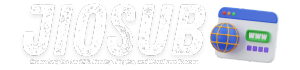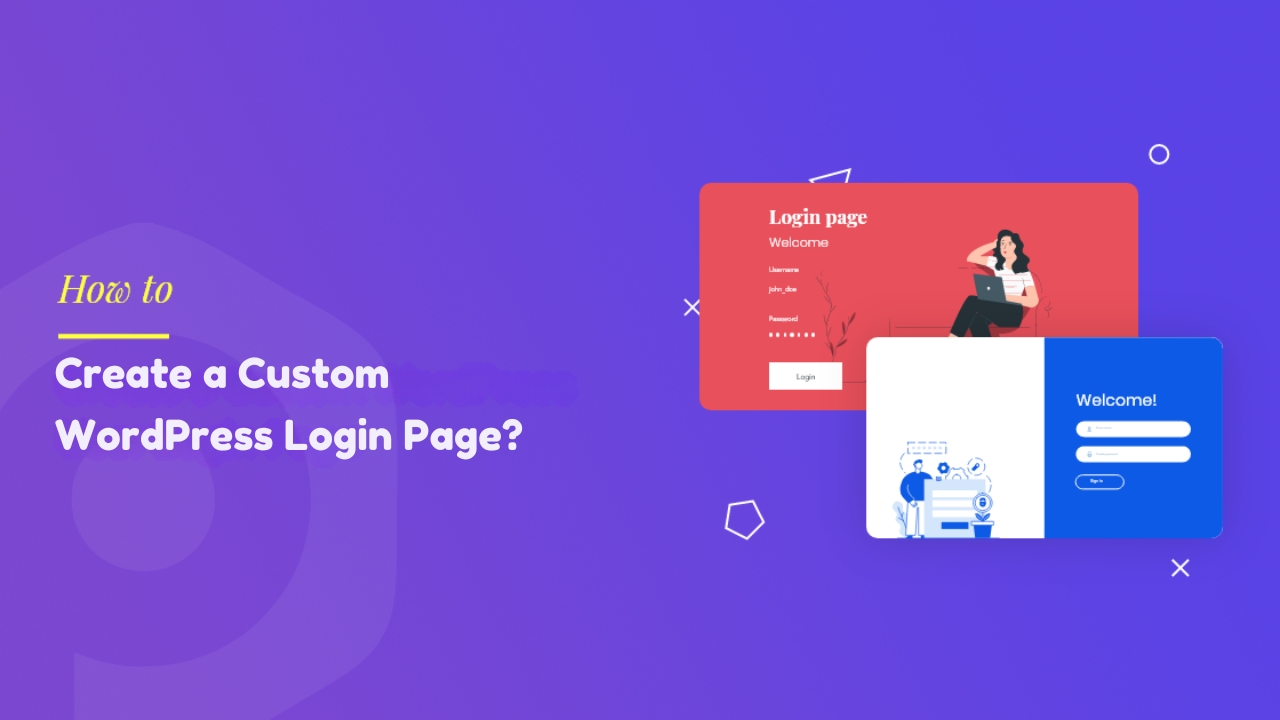Creating a custom WordPress login page can enhance user experience, strengthen your brand identity, and improve security. By customizing the login page, you can provide a seamless experience that aligns with the rest of your website. This guide will walk you through the steps to create a custom WordPress login page, complete with SEO-optimized content, practical tips, and best practices.
Why Customize Your WordPress Login Page?
Customizing your WordPress login page is more than just a cosmetic upgrade; it’s a strategic move that can benefit your website in multiple ways. First, it allows you to reinforce your brand identity. Instead of the generic WordPress login page, you can design a page that features your logo, colors, and design elements. This consistency helps in building trust and recognition among your users.
Moreover, a custom login page can improve user experience. You can create a more intuitive and user-friendly interface, potentially reducing the number of login issues and support requests. For example, you can add helpful links, support contact information, or even a live chat feature to assist users who might be having trouble logging in.
Security is another crucial reason to customize your login page. The default WordPress login page is a common target for hackers. By creating a custom login page, you can add additional security measures such as CAPTCHAs, two-factor authentication, and login attempt limits. This makes it harder for unauthorized users to gain access to your site.
Also Read: Top 5 WordPress Themes for Photographers?
Tools and Plugins for Customizing the Login Page
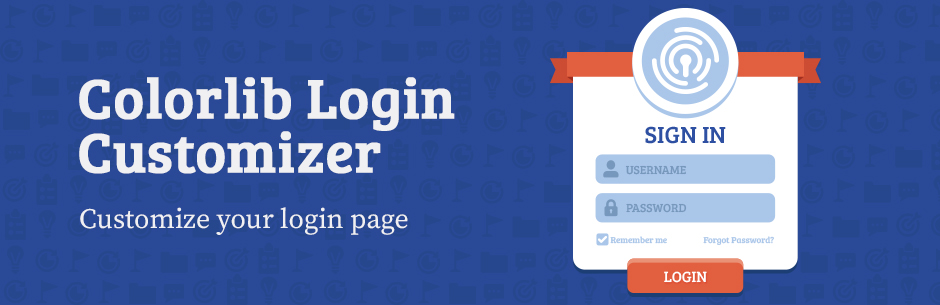
There are several tools and plugins available that make it easy to customize your WordPress login page without needing to write any code. Some popular options include:
- LoginPress: This plugin offers a drag-and-drop interface for customizing your login page. You can change the background, logo, colors, and more.
- Custom Login Page Customizer: This tool provides a live customizer for your login page, allowing you to see changes in real-time.
- Theme My Login: This plugin lets you create a themed login page that matches the rest of your website. It also includes features like user registration and profile management.
- WPForms: Known primarily for creating forms, WPForms also allows you to build a custom login form with ease.
Using these tools, you can create a visually appealing and functional login page that enhances your site’s overall user experience.
Step-by-Step Guide to Creating a Custom Login Page
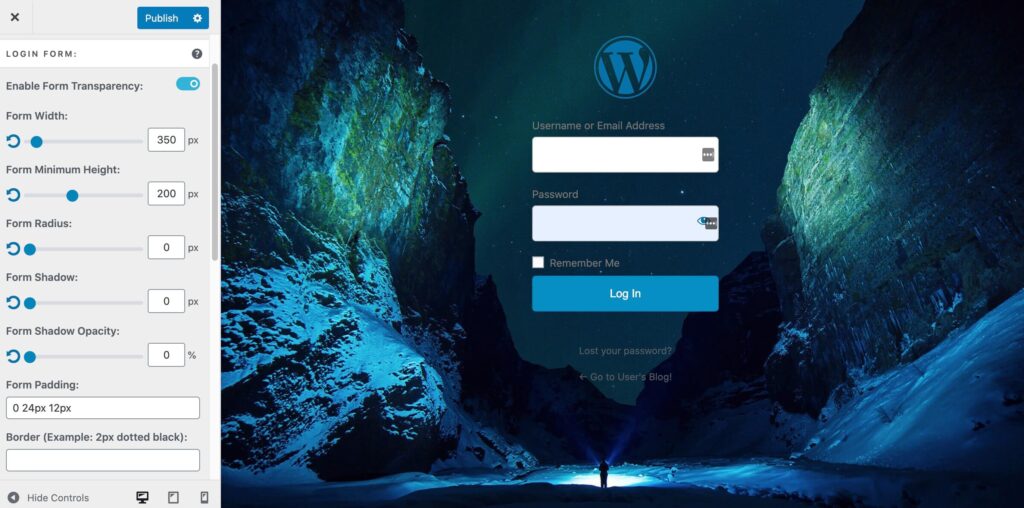
- Install and Activate a Plugin: Choose a plugin like LoginPress or Custom Login Page Customizer and install it from the WordPress repository.
- Configure the Plugin Settings: Access the plugin settings from your WordPress dashboard and start customizing. You can upload your logo, change background colors, and adjust form fields.
- Customize the Login Form: Use the plugin’s interface to modify the form fields, add placeholders, and rearrange elements as needed.
- Preview and Test: Before making the changes live, preview your custom login page to ensure everything looks and works as intended.
- Publish: Once you’re satisfied with the design, save and publish your custom login page.
By following these steps, you can create a custom login page that not only looks great but also offers enhanced functionality and security.
Also Read: How to Add Video Backgrounds to Your WordPress Site?
Customizing the Login Page with Code
For those comfortable with coding, customizing the login page using code offers more flexibility and control. Here’s a simple example of how to add custom CSS to your login page:
- Access the Theme Editor: Go to Appearance > Theme Editor in your WordPress dashboard.
- Edit the
functions.phpFile: Add the following code snippet to your theme’sfunctions.phpfile:
function my_custom_login_css() {
echo '<style type="text/css">
body.login {
background-color: #f1f1f1;
}
.login h1 a {
background-image: url(' . get_stylesheet_directory_uri() . '/images/site-login-logo.png) !important;
background-size: contain;
width: auto;
height: 80px;
}
</style>';
}
add_action('login_head', 'my_custom_login_css');
This example changes the background color of the login page and replaces the WordPress logo with your custom logo. You can expand on this by adding more CSS rules to style the login form, buttons, and other elements.
Best Practices for Designing Your Custom Login Page
Designing an effective custom login page involves more than just aesthetics. Here are some best practices to keep in mind:
- Keep It Simple: Avoid clutter and keep the design clean and straightforward. Users should be able to log in without confusion.
- Brand Consistency: Use your website’s colors, fonts, and logo to maintain brand consistency.
- Mobile Responsiveness: Ensure your login page looks good and functions well on mobile devices.
- Accessibility: Design your login page with accessibility in mind. Use appropriate color contrasts, label form fields clearly, and ensure the page is navigable with a keyboard.
By adhering to these best practices, you can create a login page that is both functional and visually appealing.
Must Read: How to Add Social Media Sharing Buttons to WordPress?
Enhancing Security on Your Custom Login Page

Security is a paramount concern for any website owner. Here are some ways to enhance the security of your custom login page:
- Limit Login Attempts: Use a plugin to limit the number of failed login attempts. This can help prevent brute force attacks.
- Two-Factor Authentication: Implement two-factor authentication (2FA) to add an extra layer of security.
- CAPTCHA: Add a CAPTCHA to your login form to prevent automated login attempts.
- SSL Certificate: Ensure your site uses HTTPS to encrypt data transmitted between the user’s browser and your server.
Implementing these security measures can significantly reduce the risk of unauthorized access to your website.
Case Studies: Successful Custom Login Pages
Examining successful custom login pages can provide inspiration and insights. For example, websites like WPBeginner and Kinsta have implemented custom login pages that are both aesthetically pleasing and highly functional. WPBeginner’s login page features their branding prominently and includes helpful links for password recovery and support. Kinsta’s login page is minimalistic but incorporates strong security features like 2FA and CAPTCHA.
These examples demonstrate how effective a custom login page can be in enhancing user experience and security.
Also Read: Top 5 WordPress Plugins for Social Media Integration
Common Mistakes to Avoid
When creating a custom login page, avoid these common pitfalls:
- Overcomplicating the Design: A complex design can confuse users. Keep it simple and user-friendly.
- Ignoring Mobile Users: Ensure your login page is responsive and works well on all devices.
- Neglecting Security: Failing to implement security measures can leave your site vulnerable to attacks.
- Lack of Testing: Always test your custom login page thoroughly before making it live to catch any issues.
By steering clear of these mistakes, you can create a more effective and secure custom login page.
Frequently Asked Questions
Why should I customize my WordPress login page?
Customizing your login page enhances your brand identity, improves user experience, and strengthens security.
What tools can I use to customize my WordPress login page?
Plugins like LoginPress, Custom Login Page Customizer, Theme My Login, and WPForms are popular options.
Can I customize the login page with a code?
Yes, you can add custom CSS and use hooks in your theme’s functions.php file for more control.
How can I improve the security of my custom login page?
Implement measures like limiting login attempts, enabling two-factor authentication, adding CAPTCHA, and using an SSL certificate.
What are some common mistakes to avoid when creating a custom login page?
Avoid overcomplicating the design, neglecting mobile responsiveness, ignoring security measures, and failing to test the page thoroughly.
Must Read: Top 7 WordPress Themes to Boost Your SEO Rankings