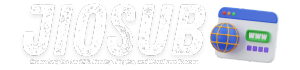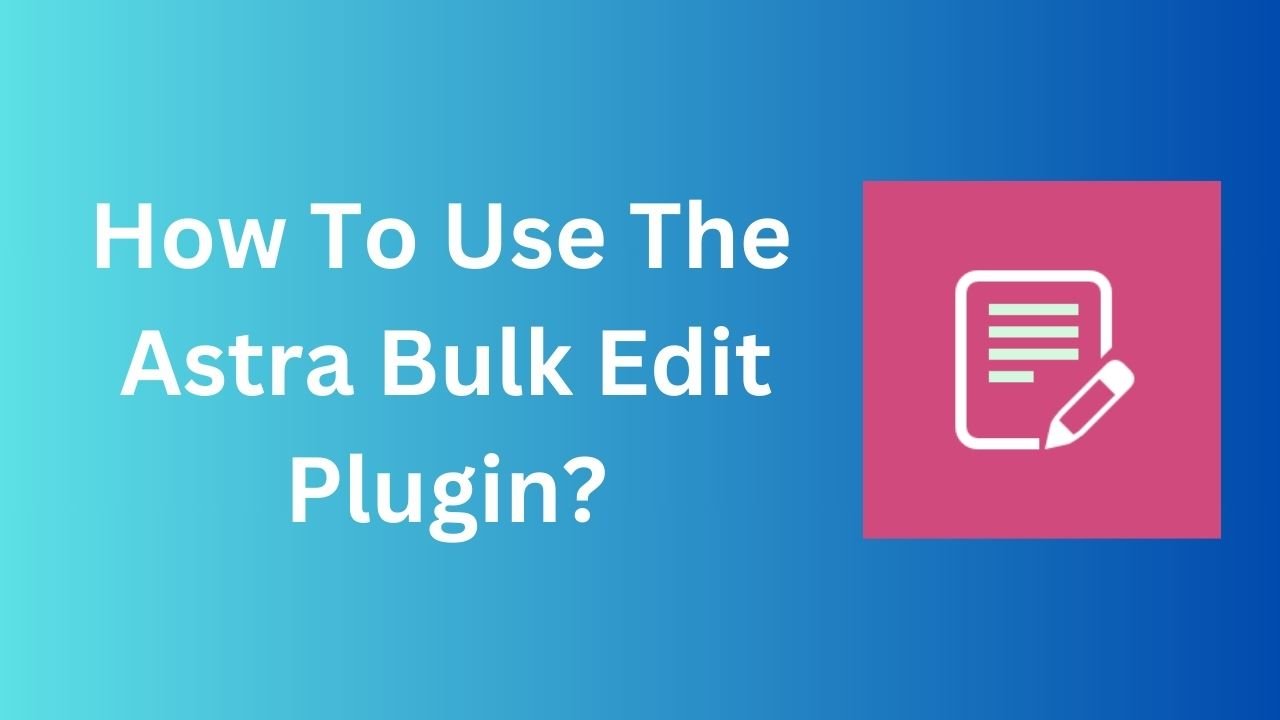This Astra theme lesson will show you how to use the Astra Bulk Edit plugin to your advantage and save time when activating or disabling headers, featured pictures, sidebars, footers, and other features on pages and posts.
Bulk editing in WordPress is the most convenient way to make changes to all of your pages and articles at the same time. By default, you can alter the author, enable or disable comments, return articles or pages to draft status, and so on.
Brainstorm Force, the authors of the Astra theme, have taken the bulk editing feature to the next level by creating a dedicated plugin for the Astra theme called the Astra Bulk Edit plugin.
Let’s look at how to use this plugin –
How to Install and Use the Astra Bulk Edit Plugin
Before going over all of the stages, I’d like to make a little mention.
- Install and Activate Astra Bulk Edit plugin
- Go to Pages or Post
- Select all, click on Edit, and then click on Apply
- Like the WordPress bulk edit options, you will also see Astra settings for bulk editing
- Apply your required setting and press update
Step 1- Installing Astra Bulk Edit Plugin
Hover your mouse over Plugins in your WordPress dashboard and click Add New.
Astra Bulk is a type of Astra. In the search box, type Edit.
Also Read: Hostinger Review
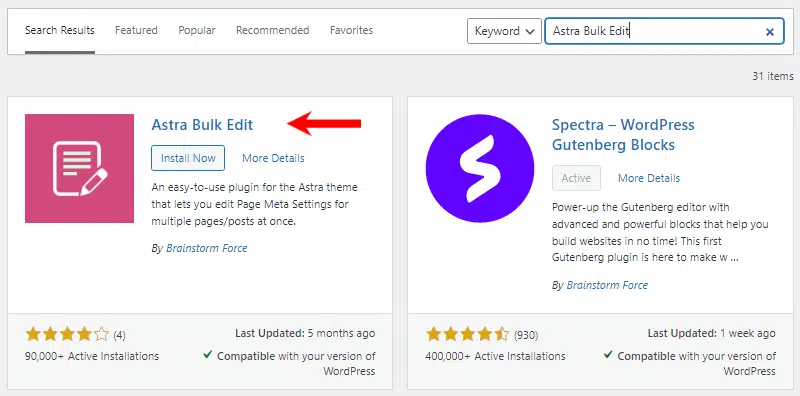
Brainstorm Force’s Astra Bulk Edit plugin is worth a look. Install and enable the plugin.
It is a popular plugin with over 90,000 current installs that assists Astra theme users in mass editing activities.
Step 2: Go To Posts
Click on Posts in WordPress.
This will display all posts. If you wish to see all of your posts, go to the Screen Options menu and change the number of items (posts) per page to 100 or higher.
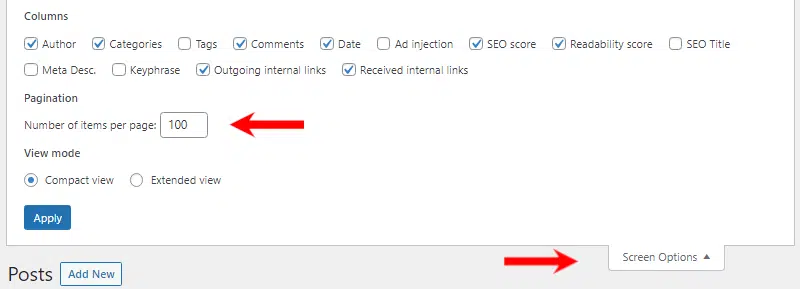
Close the Screen Options menu by clicking Apply.
Also Read: VapourHost Review
Step 3: Select All Posts
To select all posts, select the Title Column (first column).
Now, select Edit from the Bulk Actions menu and click Apply.
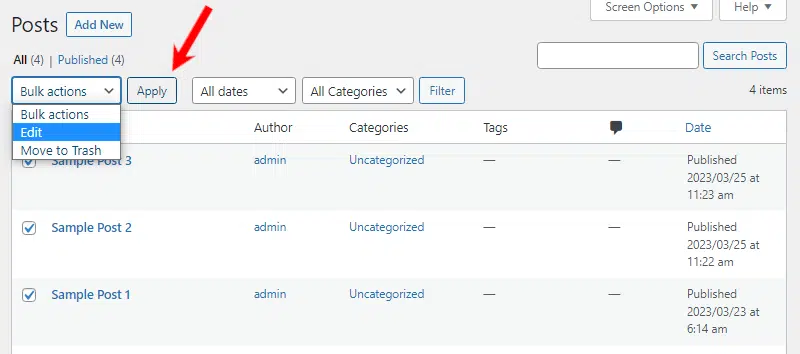
When you click Apply, you should see the Astra Settings menu, which comes with the Astra Bulk Edit plugin.
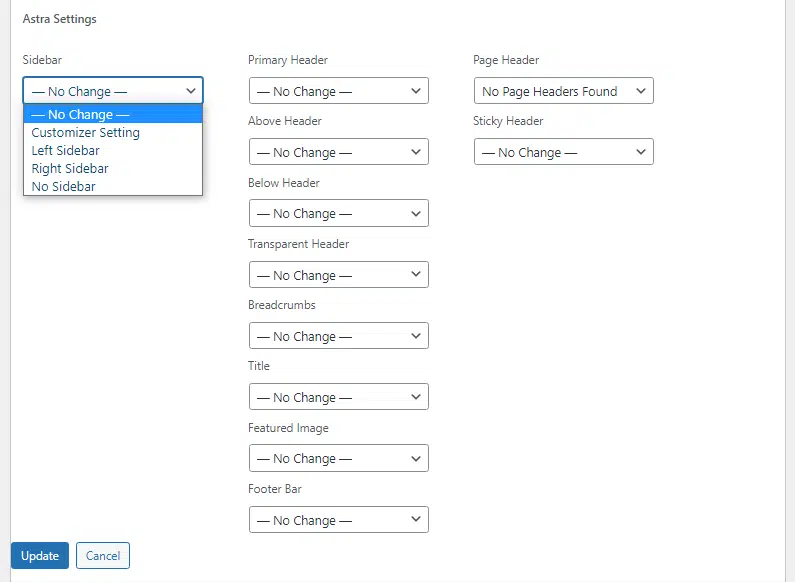
You can make numerous modifications from here.
Most features, such as Header, Transparent Header, Footer, Sidebar, and so on, have an enable/disable option.
The normal WordPress bulk edit tool does not provide you with as many options to alter at once.
This is a fantastic Brainstorm Force plugin that only works with the Astra theme.
Astra Bulk Edit Plugin Applications
This small plugin can be useful in a variety of circumstances.
To begin, you can enable or disable a sidebar by selecting several posts or pages. Giving your long-form articles or posts a narrow width boxed effect.
Another example would be to use Astra Pro to generate custom page headers and then enable page headers on select blog articles or pages.
Assume you’ve constructed a Top bar and linked it to the header. You now just want a few pages to show that top bar. Open Astra’s Bulk Edit options, and enable the Top bar under the ‘Above Header’ drop down choice.
WordPress Bulk Editing Options
When it comes to bulk editing, Astra theme users have an advantage.
Brainstorm Force’s Bulk Edit plugin provides more than the average WordPress user.
Let’s have a look at the alternatives available while mass editing in WordPress.
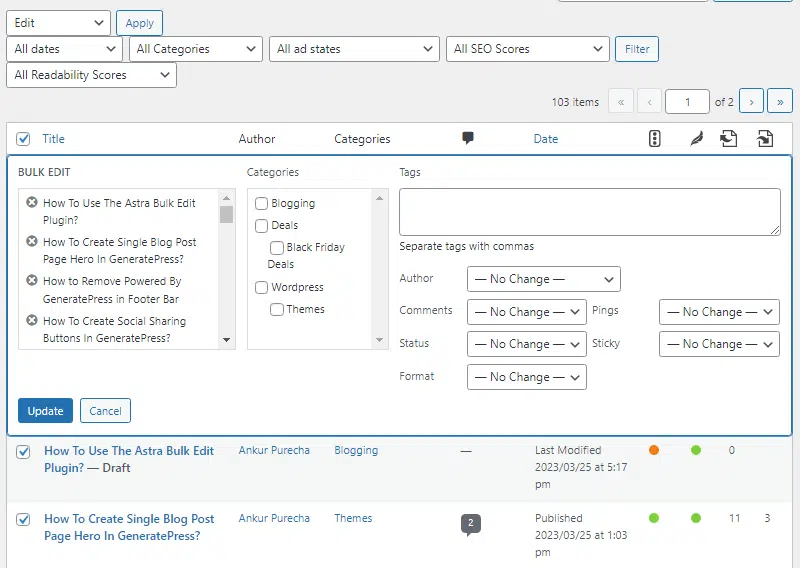
You can alter the categories, author of the post, enable or deny comments, change the status and format of the article, and make it sticky on your website.
Also Read: Nestify Hosting Review
There are no other customization choices, such as enabling/disabling headers, footers, sidebars, page headers, and so on.
Users who are not using the Astra theme and require additional bulk editing tools can install plugins such as Bulky and Bulk modify by Codexin Technologies to modify picture alt tag, caption, and description.