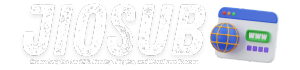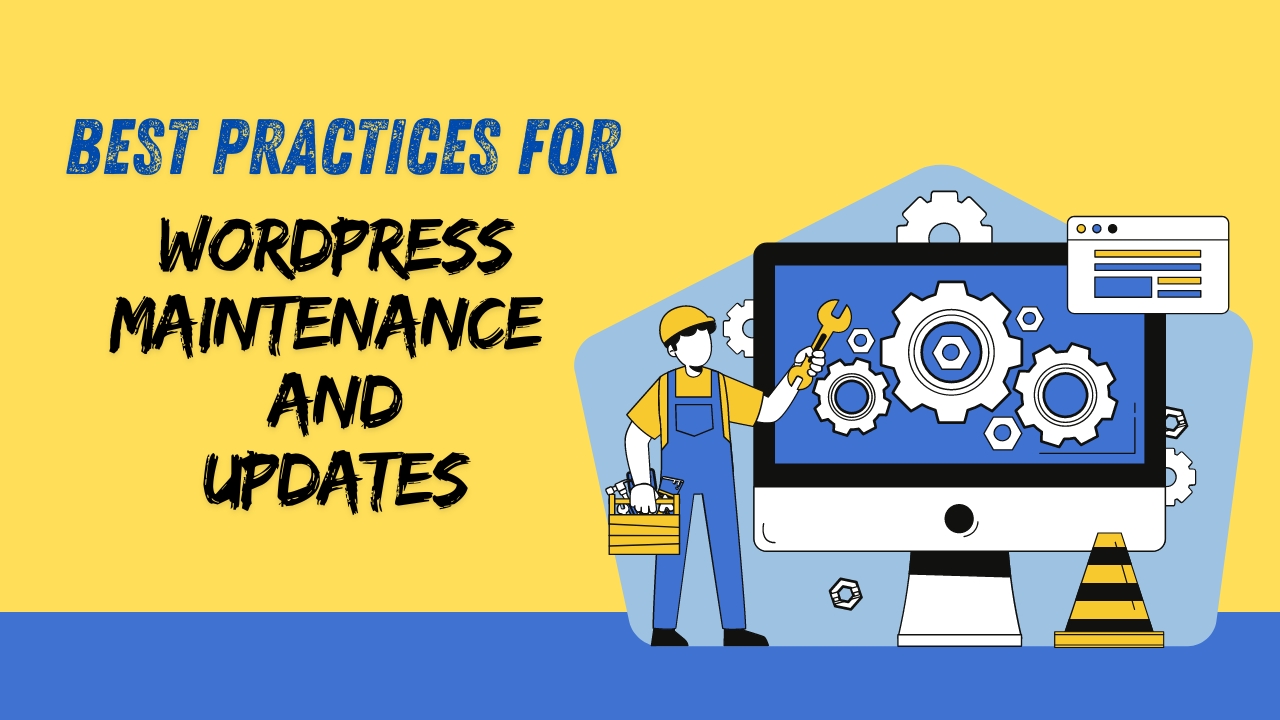Maintaining and updating your WordPress site is crucial for its security, performance, and overall health. By adhering to best practices, you can ensure that your website remains functional, fast, and safe from potential threats. This article will delve into comprehensive strategies for WordPress maintenance and updates, covering various aspects from backups to plugin management.
Understanding WordPress Maintenance
WordPress maintenance involves a set of tasks designed to keep your website running smoothly. Regular maintenance helps identify potential issues before they escalate, ensuring that your site is performing optimally. This includes updating WordPress core, themes, and plugins, as well as managing backups and security measures.
Key Points:
- Routine Checks: Regularly check for updates and perform routine site health checks.
- Performance Monitoring: Keep an eye on site speed and uptime to identify potential performance issues.
- Security Reviews: Regularly review security settings and make necessary adjustments to prevent vulnerabilities.
List of Essential Maintenance Tasks:
- Update WordPress Core: Install the latest versions to benefit from new features and security patches.
- Update Themes and Plugins: Ensure all themes and plugins are up-to-date.
- Backup Data: Regularly backup your website to avoid data loss.
- Optimize Database: Clean up and optimize your database for better performance.
- Check Site Performance: Use tools to monitor site speed and performance.
Common Maintenance Tasks and Frequency
| Task | Frequency |
|---|---|
| WordPress Core Update | Monthly |
| Theme and Plugin Updates | Monthly |
| Backup Creation | Weekly |
| Database Optimization | Quarterly |
| Performance Check | Monthly |
Why Are Regular Updates Essential?
Updating your WordPress site is crucial for several reasons. Regular updates ensure that your website benefits from the latest features, security enhancements, and bug fixes. They also help in maintaining compatibility with the latest technologies and standards.
Benefits of Regular Updates:
- Security: Updates often include patches for vulnerabilities, protecting your site from potential threats.
- Performance Improvements: New versions may offer performance enhancements, reducing load times.
- Feature Enhancements: Updates can introduce new features or improve existing ones.
- Compatibility: ensures compatibility with new technologies and plugins.
List of Benefits of Updates:
- Enhanced Security: Protection against known vulnerabilities.
- Improved Functionality: Access to new features and improvements.
- Better Performance: Optimization for faster load times.
- Compatibility Fixes: This ensures that your site works well with new technologies.
Also Read: A Step-by-Step Guide to Creating a WordPress Blog in 2024
Typical Update Schedule
| Component | Update Frequency |
|---|---|
| WordPress Core | As Needed |
| Themes | As Needed |
| Plugins | Monthly |
| PHP Version | Annually |
| Security Patches | As Needed |
Creating a Backup Strategy
A solid backup strategy is essential for protecting your WordPress site from data loss. Regular backups ensure that you can restore your site to its previous state in case of a disaster or accidental data loss.
Key Components of a Backup Strategy:
- Frequency: Determine how often you need to back up your site based on its content update frequency.
- Storage Location: Choose reliable storage options, such as cloud storage or external drives.
- Backup Types: Use a combination of full backups and incremental backups.
List of Backup Best Practices:
- Automate Backups: Use plugins or services to automate the backup process.
- Store Backups Offsite: Keep backups in a secure, offsite location.
- Test Backups Regularly: Ensure that backups can be restored without issues.
- Keep Multiple Versions: Maintain several versions of backups for better recovery options.
Backup Strategy Components
| Component | Description |
|---|---|
| Backup Frequency | Weekly or daily, depending on content |
| Storage Location | Cloud Storage, External Drive |
| Backup Type | Full and Incremental |
| Test Restoration | Monthly or Quarterly |
| Versioning | Maintain Multiple Versions |
Updating WordPress Core
Updating the WordPress core is crucial for maintaining your site’s security and functionality. The core update process includes installing the latest version of WordPress, which includes security patches, bug fixes, and new features.
Steps to Update WordPress Core:
- Backup Your Site: Always create a backup before performing any updates.
- Check Compatibility: Ensure that your themes and plugins are compatible with the new version.
- Perform the Update: Use the built-in update feature in WordPress to install the latest version.
- Verify Site Functionality: Test your site to ensure that everything works correctly after the update.
List of Update Considerations:
- Backup Before Update: Always backup before performing core updates.
- Check for Plugin Compatibility: Ensure all plugins are compatible with the new WordPress version.
- Test Site Post-Update: Thoroughly test your site after the update.
WordPress Core Update Process
| Step | Description |
|---|---|
| Backup | Create a full backup of your site |
| Compatibility Check | Ensure themes and plugins are compatible |
| Perform Update | Update WordPress core via admin dashboard |
| Post-Update Testing | Test site functionality and fix issues |
Also Read: The Power of Visual Content: How to Use Images and Videos Effectively?
Managing Themes and Plugins
Themes and plugins play a crucial role in the appearance and functionality of your WordPress site. Regular updates and proper management are necessary to maintain site performance and security.
Managing Themes:
- Update Regularly: Keep your themes updated to benefit from the latest features and security patches.
- Check for Compatibility: Ensure that theme updates do not conflict with existing plugins or WordPress versions.
- Optimize Theme Performance: Regularly review and optimize your theme for better performance.
Managing Plugins:
- Update Frequently: Regularly update plugins to ensure compatibility and security.
- Remove Unnecessary Plugins: Deactivate and delete unused plugins to reduce potential security risks and improve performance.
- Check for Conflicts: Regularly check for and resolve any plugin conflicts that may arise.
List of Theme and Plugin Management Tips:
- Update Regularly: Ensure both themes and plugins are up-to-date.
- Remove Unused Items: Deactivate and delete any themes or plugins not in use.
- Check Compatibility: Verify that updates are compatible with other site components.
- Test Changes: Test all changes on a staging environment before applying them to the live site.
Theme and Plugin Management Checklist
| Task | Frequency |
|---|---|
| Theme Updates | Monthly |
| Plugin Updates | Monthly |
| Review Unused Plugins and Themes | Quarterly |
| Compatibility Checks | After Each Update |
| Performance Optimization | Quarterly |
Optimizing Database Performance
Optimizing your WordPress database is crucial for maintaining site performance. Over time, the database can accumulate unnecessary data, which can slow down your site.
Database Optimization Techniques:
- Regular Cleanup: Remove unnecessary data, such as post revisions, spam comments, and transient options.
- Optimize Tables: Use database optimization tools to improve performance.
- Backup Before Optimization: Always back up your database before performing any optimization tasks.
List of Database Optimization Best Practices:
- Regular Cleanup: Remove old revisions, drafts, and spam comments.
- Table Optimization: Use tools to optimize and repair database tables.
- Backup Data: Always create a backup before optimizing the database.
- Monitor Performance: Regularly check database performance and make adjustments as needed.
Database Optimization Tasks
| Task | Frequency |
|---|---|
| Cleanup Old Data | Monthly |
| Optimize Tables | Quarterly |
| Backup Database | Before Optimization |
| Monitor Performance | Monthly |
Also Read: Understanding Google Algorithm: What You Need to Know in 2024?
Monitoring Site Performance
Monitoring your site’s performance helps in identifying and resolving issues that can affect user experience. Performance
monitoring includes tracking site speed, uptime, and overall functionality.
Performance Monitoring Tools:
- Google PageSpeed Insights: Analyze and improve site speed.
- Pingdom: Monitor site uptime and performance.
- GTmetrix: Provides insights on site speed and optimization recommendations.
List of Performance Monitoring Tips:
- Use Multiple Tools: Utilize various tools to get a comprehensive view of performance.
- Set Up Alerts: Configure alerts for downtime or performance issues.
- Regular Reports: Generate and review performance reports regularly.
- Optimize Based on Findings: Implement recommendations from performance tools.
Performance Monitoring Tools
| Tool | Purpose |
|---|---|
| Google PageSpeed Insights | Analyze and improve site speed |
| Pingdom | Monitor uptime and overall performance |
| GTmetrix | Insights on speed and optimization |
Securing Your WordPress Site
Securing your WordPress site is essential to protect it from various threats, including hacking attempts and malware. Implementing security best practices helps safeguard your data and maintain site integrity.
Key Security Measures:
- Use Strong Passwords: Ensure that all user accounts have strong, unique passwords.
- Install Security Plugins: Use security plugins to add an extra layer of protection.
- Regular Security Scans: Conduct regular security scans to detect and address vulnerabilities.
List of Security Best Practices:
- Use Security Plugins: Install and configure security plugins like Wordfence or Sucuri.
- Update Passwords Regularly: Encourage strong, regularly updated passwords.
- Monitor Security Logs: Regularly review security logs for suspicious activity.
- Implement HTTPS: Use SSL certificates to encrypt data transmitted between the server and users.
Key Security Measures
| Measure | Description |
|---|---|
| Strong Passwords | Use unique and complex passwords |
| Security Plugins | Install plugins for added protection |
| Regular Security Scans | Perform scans to identify vulnerabilities |
| HTTPS | Encrypt data using SSL certificates |
Also Read: How to Protect Your Website from Cyber Threats?
Handling Security Vulnerabilities
When security vulnerabilities are detected, it’s crucial to address them promptly to prevent potential breaches. Effective handling involves a structured approach to identifying, resolving, and mitigating vulnerabilities.
Steps to Address Vulnerabilities:
- Identify Vulnerabilities: Use security tools and plugins to identify vulnerabilities.
- Apply Fixes: Follow best practices to apply necessary fixes or patches.
- Monitor for Recurrence: Continuously monitor for any signs of recurring issues.
List of Steps to Handle Vulnerabilities:
- Identify Issues: Use vulnerability scanners and security plugins.
- Apply Patches: Update or patch vulnerable components.
- Monitor Continuously: Keep an eye on security logs and reports.
Vulnerability Handling Steps
| Step | Description |
|---|---|
| Identify Vulnerabilities | Use tools to find security issues |
| Apply Fixes | Implement necessary updates or patches |
| Monitor for Recurrence | Continuously check for recurring issues |
Implementing Staging Environments
A staging environment is a clone of your live site where you can test changes before applying them to the live site. This helps prevent potential issues that could affect your site’s functionality.
Benefits of Using a Staging Environment:
- Safe Testing: Test updates and changes in a safe environment.
- Identify Issues Early: Detect and fix issues before they impact the live site.
- Ensure Compatibility: Verify that new updates or features work well with existing components.
List of Benefits of Staging Environments:
- Safe Testing: Implement changes without affecting the live site.
- Early Issue Detection: Identify potential problems before going live.
- Compatibility Checks: Ensure new updates are compatible with existing elements.
Staging Environment Benefits
| Benefit | Description |
|---|---|
| Safe Testing | Test changes without affecting the live site |
| Early Issue Detection | Identify problems before they go live |
| Compatibility Checks | Ensure new updates work with existing components |
Troubleshooting Common Issues
Troubleshooting common issues is an essential part of WordPress maintenance. Addressing these issues promptly ensures that your site remains functional and provides a good user experience.
Common Issues and Solutions:
- White Screen of Death: Check for plugin or theme conflicts.
- Slow Performance: Optimize database and check for performance bottlenecks.
- 404 Errors: Ensure that permalinks are configured correctly and that pages exist.
List of Common Issues and Solutions:
- White Screen of Death: Deactivate plugins and switch to a default theme to identify the cause.
- Slow Performance: Use caching plugins and optimize the database.
- 404 Errors: Check permalink settings and ensure that pages are correctly linked.
Troubleshooting Common Issues
| Issue | Solution |
|---|---|
| White Screen of Death | Check plugins and themes for conflicts |
| Slow Performance | Optimize database and use caching plugins |
| 404 Errors | Review permalink settings and page existence |
Reviewing and Removing Unused Plugins
Unused plugins can pose security risks and affect site performance. Regularly reviewing and removing plugins that are no longer needed helps maintain a secure and efficient site.
Steps to Manage Plugins:
- Review Plugins Regularly: Assess which plugins are active and necessary.
- Remove Unnecessary Plugins: Deactivate and delete plugins that are not in use.
- Monitor Plugin Performance: Check the impact of plugins on site performance.
List of Plugin Management Tips:
- Regular Review: Periodically review all installed plugins.
- Remove Unnecessary Plugins: Delete plugins that are no longer needed.
- Monitor Performance: Assess how plugins affect site speed and performance.
Plugin Management Process
| Step | Description |
|---|---|
| Regular Review | Periodically assess installed plugins |
| Remove Unnecessary Plugins | Deactivate and delete unused plugins |
| Monitor Performance | Check the impact of plugins on performance |
Must Read: How to Design a Professional WordPress Site Without Coding?
Customizing Your Maintenance Plan
A customized maintenance plan ensures that your WordPress site receives the attention it needs based on its specific requirements. Tailoring your maintenance strategy helps address unique challenges and goals.
Components of a Customized Maintenance Plan:
- Frequency of Tasks: Determine how often various maintenance tasks should be performed.
- Specific Requirements: Identify any specific needs or requirements for your site.
- Resource Allocation: Allocate necessary resources for effective maintenance.
List of Customization Tips:
- Define Task Frequency: Set up a schedule for routine maintenance tasks.
- Identify site-specific needs: Address any unique requirements or challenges.
- Allocate Resources: Ensure that you have the necessary resources for effective maintenance.
Maintenance Plan Components
| Component | Description |
|---|---|
| Task Frequency | Determine how often tasks should be performed |
| Specific Requirements | Address unique needs or challenges |
| Resource Allocation | Allocate resources for maintenance |
Maintaining Mobile Responsiveness
Ensuring that your WordPress site is mobile-responsive is essential for providing a good user experience across all devices. Regular checks and updates help in maintaining mobile compatibility.
Key Considerations for Mobile Responsiveness:
- Responsive Design: Use responsive design principles to ensure that your site adapts to different screen sizes.
- Test on Various Devices: Regularly test your site on different devices to identify and address any issues.
- Optimize Mobile Performance: Implement techniques to improve performance on mobile devices.
List of Mobile Responsiveness Tips:
- Use Responsive Design: Ensure your theme and layout are responsive.
- Test Across Devices: Regularly test your site on various mobile devices.
- Optimize Performance: Implement mobile optimization techniques to enhance performance.
Mobile Responsiveness Checklist
| Task | Description |
|---|---|
| Responsive Design | Use design principles for mobile compatibility |
| Device Testing | Test site on multiple devices |
| Performance Optimization | Implement techniques for faster mobile performance |
Ensuring Compatibility with New Technologies
Staying compatible with new technologies ensures that your WordPress site remains up-to-date and functional. Regular updates and checks help maintain compatibility with emerging technologies.
Key Considerations for Compatibility:
- Monitor Technology Trends: Stay informed about new technologies and standards.
- Update Components Regularly: Ensure that themes, plugins, and WordPress core are updated to support new technologies.
- Test Compatibility: Regularly test your site with new technologies to identify and address any issues.
List of Compatibility Tips:
- Stay Informed: Keep up with technology trends and updates.
- Update Regularly: Ensure all site components are up-to-date.
- Test New Technologies: Regularly test for compatibility with emerging technologies.
Compatibility Maintenance
| Task | Description |
|---|---|
| Monitor Technology Trends | Stay updated with new technologies |
| Regular Updates | Update themes, plugins, and core regularly |
| Test Compatibility | Ensure compatibility with new technologies |
Also Read: Top 10 Email Marketing Tips for Bloggers
Using Maintenance Plugins
Maintenance plugins can help automate and streamline various maintenance tasks. Using the right plugins can simplify processes and enhance overall site management.
Benefits of Maintenance Plugins:
- Automation: Automate routine tasks such as backups and updates.
- Efficiency: Improve efficiency in managing site maintenance tasks.
- Additional Features: Provide extra features such as security scans and performance monitoring.
List of Recommended Maintenance Plugins:
- UpdraftPlus: For automated backups.
- WP Rocket: For caching and performance optimization.
- Wordfence: For security and malware protection.
Recommended Maintenance Plugins
| Plugin | Purpose |
|---|---|
| UpdraftPlus | Automated backups |
| WP Rocket | Caching and performance optimization |
| Wordfence | Security and malware protection |
Testing After Updates
Testing after updates is crucial to ensure that new changes do not negatively impact your site’s functionality. Proper testing helps in identifying and addressing any issues before they affect users.
Testing Strategies:
- Check Functionality: Test all site features and functionalities after updates.
- Verify Performance: Monitor site performance to ensure that it remains optimal.
- Address Issues Promptly: Resolve any issues identified during testing as quickly as possible.
List of Testing Best Practices:
- Functionality Testing: Ensure all features work as expected.
- Performance Monitoring: Check that site performance is not affected.
- Issue Resolution: Address and fix any issues promptly.
Post-Update Testing Checklist
| Task | Description |
|---|---|
| Functionality Check | Verify all site features and functions |
| Performance Check | Monitor site performance |
| Issue Resolution | Fix any issues identified |
Handling User Permissions
Managing user permissions is essential for maintaining site security and ensuring that users have appropriate access levels. Proper management helps prevent unauthorized access and potential security breaches.
Key Points for User Permission Management:
- Set Appropriate Roles: Assign roles based on user responsibilities and needs.
- Review Permissions Regularly: Periodically review and adjust permissions as necessary.
- Limit Access: Restrict access to sensitive areas of the site to authorized users only.
List of User Permissions Management Tips:
- Assign Roles Appropriately: Set user roles based on their responsibilities.
- Review Regularly: Regularly review and update user permissions.
- Limit Sensitive Access: Restrict access to sensitive areas of the site.
User Permissions Management
| Task | Description |
|---|---|
| Assign Roles | Set user roles based on responsibilities |
| Regular Review | Periodically review user permissions |
| Limit Access | Restrict access to sensitive areas |
Documenting Maintenance Activities
Documenting maintenance activities helps in tracking changes, identifying trends, and ensuring consistency in site management. Proper documentation supports effective maintenance and provides a record for future reference.
Benefits of Documentation:
- Track Changes: Keep a record of all maintenance activities and updates.
- Identify Trends: Analyze trends and patterns in maintenance tasks.
- Support Future Planning: Use documentation to inform future maintenance strategies.
List of Documentation Best Practices:
- Maintain Records: Document all maintenance activities and updates.
- Analyze Trends: Review records to identify patterns and trends.
- Support Planning: Use documentation to plan and improve future maintenance.
Maintenance Documentation
| Task | Description |
|---|---|
| Record Maintenance Activities | Document all updates and changes |
| Trend Analysis | Analyze trends from documentation |
| Future Planning | Use records to support future maintenance planning |
Also Read: The Benefits of Using a Content Management System (CMS)
Best Practices for Long-Term Maintenance
Long-term maintenance involves implementing strategies and practices that ensure the ongoing health and performance of your WordPress site. These practices help sustain site functionality and security over time.
Long-Term Maintenance Strategies:
- Regular Reviews: Conduct regular reviews of site performance, security, and functionality.
- Update Policies: Develop and adhere to policies for regular updates and maintenance tasks.
- Continuous Improvement: Continuously seek opportunities for improving site performance and security.
List of Long-Term Maintenance Tips:
- Conduct Regular Reviews: Regularly review site performance and security.
- Adhere to Update Policies: Follow established policies for updates and maintenance.
- Seek Improvement Opportunities: Continuously look for ways to enhance site functionality and security.
Long-Term Maintenance Strategies
| Strategy | Description |
|---|---|
| Regular Reviews | Periodically assess site performance and security |
| Update Policies | Follow established policies for updates and maintenance |
| Continuous Improvement | Seek and implement opportunities for site enhancement |
Also Read: How to Conduct a Website Audit: Improve Your Site’s Performance
FAQ
How often should I update my WordPress site?
It’s recommended to update WordPress core, themes, and plugins at least once a month. However, you should also apply updates as soon as they are available, especially for security patches.
What is the importance of having a backup strategy?
A backup strategy ensures that you can recover your site in case of data loss, hacking, or other issues. Regular backups help you restore your site to its previous state with minimal disruption.
Why is a staging environment useful?
A staging environment allows you to test changes and updates in a safe environment before applying them to your live site. This helps in identifying potential issues and preventing disruptions on your live site.
What are the benefits of using maintenance plugins?
Maintenance plugins automate routine tasks such as backups, updates, and performance monitoring. They improve efficiency and help manage site maintenance more effectively.
How can I ensure my site remains mobile-responsive?
To maintain mobile responsiveness, use a responsive design, regularly test your site on various devices, and optimize mobile performance. Ensure that your site adapts well to different screen sizes and devices.