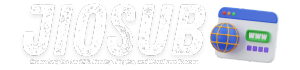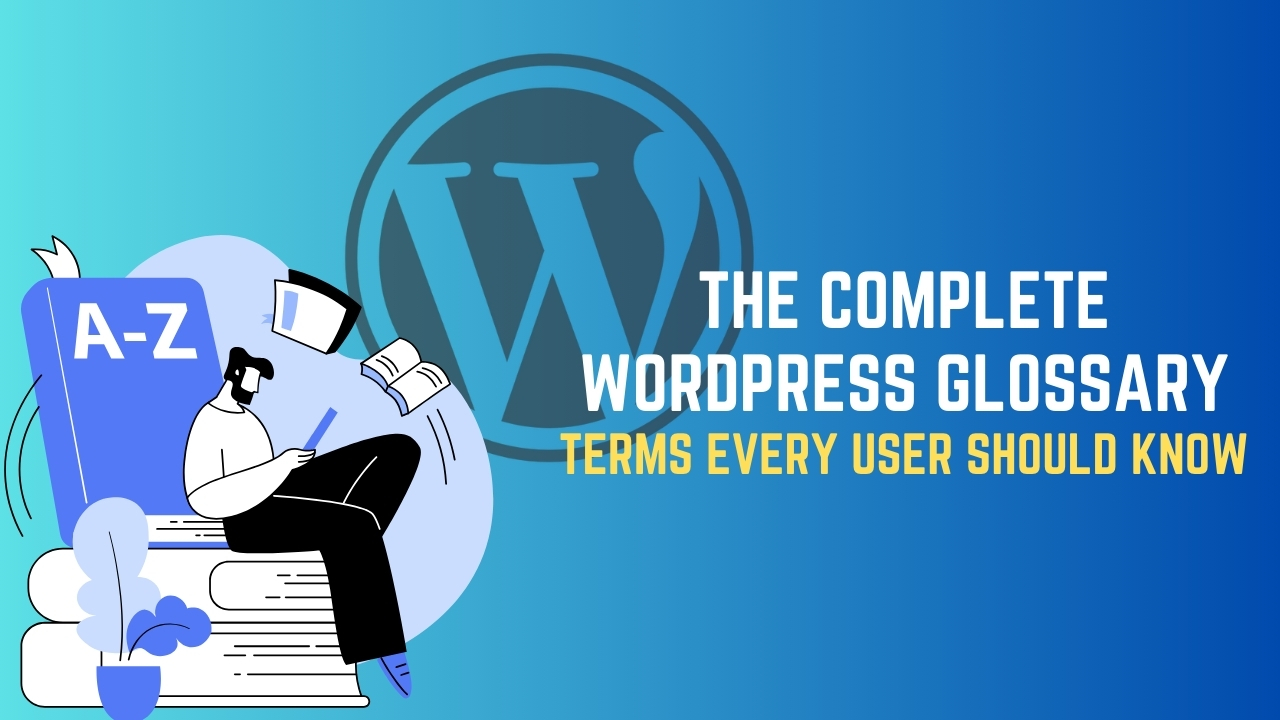WordPress is one of the most popular content management systems (CMS) in the world, powering millions of websites. Whether you’re a beginner just getting started or a seasoned developer, understanding the terminology associated with WordPress is crucial. This comprehensive glossary is designed to familiarize you with the essential terms and concepts that every WordPress user should know.
Content Management System (CMS)
A Content Management System (CMS) is software that helps users create, manage, and modify content on a website without needing specialized technical knowledge. WordPress is a type of CMS that has gained widespread popularity due to its user-friendly interface and flexibility. It allows users to manage content, add new features, and customize their website’s appearance with ease. For more in-depth information on CMS, you can refer to this detailed guide on CMS platforms.
WordPress operates as an open-source platform, meaning anyone can contribute to its development. This community-driven approach has led to an expansive library of themes and plugins, allowing users to extend their website’s functionality without needing to write a single line of code. Understanding the fundamental role of a CMS in website management is essential for anyone looking to build or maintain a WordPress site. The CMS acts as the backbone of your website, handling everything from the structure and organization of content to user management and security.
WordPress’s CMS capabilities are not just limited to blogging; it can handle everything from e-commerce websites to portfolios and business sites. This versatility makes it a top choice for developers and users worldwide. For those new to website creation, grasping the basics of CMS, particularly WordPress, will significantly ease the learning curve.
Themes and Templates
Themes are essential components of WordPress that define the visual appearance and layout of a website. A theme is a collection of files, including style sheets, templates, images, and scripts, that work together to create a cohesive look and feel. Themes can be downloaded from the WordPress theme repository or purchased from third-party developers. They offer a way to change the site’s design without altering the core WordPress files or content.
Templates, on the other hand, are part of a theme that defines the layout of individual pages. While a theme provides the overall design, templates allow for specific customizations on a page-by-page basis. For example, a theme might offer different templates for a homepage, blog post, or contact page. Understanding the distinction between themes and templates is crucial for effectively customizing a WordPress website to meet your needs.
Using themes and templates correctly can significantly impact the user experience and search engine optimization (SEO) of a website. A well-optimized theme with clean code, fast loading times, and responsive design can enhance a site’s SEO ranking and user engagement. Selecting the right theme is a critical decision for any WordPress user, as it sets the foundation for the site’s aesthetic and functionality.
Also Read: WordPress Migration Made Simple: Move Your Site Without Losing Data
Plugins
Plugins are tools that extend the functionality of WordPress. They can be thought of as add-ons or apps that provide additional features not available in the core WordPress installation. There are thousands of plugins available, both free and paid, covering a wide range of functions such as SEO, security, backups, social media integration, and more. To explore some of the best plugins available, visit this comprehensive list of must-have WordPress plugins.
Choosing the right plugins is crucial for optimizing the performance and security of a WordPress site. While plugins add essential functionalities, having too many or poorly coded plugins can slow down a site and create security vulnerabilities. It’s recommended to use only necessary, reputable plugins and to keep them updated regularly.
Plugins are a powerful aspect of WordPress that allows users to tailor their site to their specific needs. Whether you need an e-commerce solution, enhanced SEO tools, or improved site speed, there’s likely a plugin available to meet your requirements. However, the key to effectively using plugins lies in careful selection and maintenance.
Widgets and Sidebars
Widgets are small blocks that perform specific functions and can be added to a website’s sidebar, footer, or any widget-ready area. Widgets offer a simple way to add features like search bars, recent posts, categories, or calendars without needing to code. They are a core part of WordPress’s functionality, allowing users to easily customize the appearance and functionality of their site. You can learn more about widgets from the official WordPress widget documentation.
Sidebars are the vertical columns on a WordPress website where widgets can be placed. However, sidebars are not limited to the side of a page; they can also appear in other areas like the footer or header, depending on the theme. Understanding the use of widgets and sidebars is essential for effectively managing a WordPress site’s layout and improving user experience.
Widgets enhance a site’s functionality by allowing for easy navigation, providing important information, and promoting content engagement. Proper use of widgets can improve a website’s usability and make it more user-friendly. It’s important to strategically place widgets in areas where users are likely to engage with them to maximize their effectiveness.
Shortcodes
Shortcodes are snippets of code that enable users to perform complex tasks without writing a full script. These are especially useful for non-developers who want to add functionality to their WordPress sites. Shortcodes can be used to embed files, create objects, or implement specific formatting on a page or post. For more information on using shortcodes, check out this guide on WordPress shortcodes.
For example, a shortcode can be used to add a contact form, insert a gallery, or display recent posts. They are a powerful tool for WordPress users, providing an easy way to add functionality without diving into PHP or HTML coding. Shortcodes make WordPress more accessible to a broader audience by reducing the need for technical knowledge.
Knowing how to use shortcodes effectively can greatly enhance a WordPress site’s functionality and customization options. It’s also important to understand that while shortcodes can simplify many tasks, overusing them can sometimes lead to performance issues. Therefore, using shortcodes judiciously and testing their impact on your site’s speed and functionality is crucial.
Permalinks
Permalinks are the permanent URLs to your individual pages, posts, categories, or archives. These links are what users and search engines use to navigate to your content. WordPress offers several permalink structures, including default, day and name, month and name, numeric, and custom structures. Choosing the right permalink structure is crucial for both SEO and user experience. To learn more about setting up permalinks, refer to this guide on WordPress permalinks.
A good permalink structure is concise, descriptive, and includes relevant keywords. For example, a post about WordPress themes might have a permalink like “yoursite.com/wordpress-themes.” Using an SEO-friendly permalink structure helps improve your site’s search engine ranking and makes it easier for users to remember and share your links.
Understanding the importance of permalinks is vital for effective WordPress management. A well-optimized permalink structure can enhance SEO, while a poor structure can have the opposite effect. It’s recommended to set your permalink structure early in your site’s development to avoid potential SEO issues later on.
Also Read: Transform Your WordPress Site with These 7 Essential Widgets
Child Themes
A Child Theme is a theme that inherits the functionality and styling of another theme, called the parent theme. Child themes allow users to make changes and customizations without altering the parent theme’s files. This is particularly useful when updates to the parent theme are released, as the child theme preserves its customizations. To learn more about creating a child theme, check out this WordPress child theme tutorial.
Using a child theme is the best practice for customizing WordPress themes. It provides a safe environment to experiment with new features and design changes without risking the integrity of the main theme. Child themes are essential for developers and designers looking to create a unique look for a WordPress site while maintaining the parent theme’s stability and updates.
Creating a child theme involves creating a new folder in your WordPress installation and adding two files: a style sheet (style.css) and a functions file (functions.php). Understanding how to create and use child themes is crucial for anyone looking to customize their WordPress site beyond the basic theme options.
Custom Post Types
Custom Post Types are types of content different from the default posts and pages in WordPress. These can be used to create additional content types such as portfolios, testimonials, products, and more. Custom post types are defined using code or plugins and allow for greater flexibility and organization of content. You can learn more about custom post types from this comprehensive guide.
Custom post types extend the functionality of WordPress beyond blogging and basic web pages. They allow users to create unique content types tailored to specific needs, such as a portfolio or e-commerce products. Understanding how to create and use custom post types is essential for anyone looking to expand the capabilities of their WordPress site.
Creating custom post types involves adding code to your theme’s functions.php file or using a plugin like Custom Post Type UI. Proper use of custom post types can greatly enhance a site’s usability and content organization, providing a more tailored experience for both site owners and visitors.
Gutenberg Editor
The Gutenberg Editor is WordPress’s new block-based editor introduced in WordPress 5.0. It replaces the classic editor and offers more visual and flexible content creation. The Gutenberg Editor uses blocks to add different types of content, such as text, images, videos, buttons, and more. To learn more about the Gutenberg Editor, visit the official Gutenberg Editor guide.
Blocks provide a more intuitive way to create content, allowing users to build complex layouts without needing to code. Users can easily add, move, and customize blocks to create visually appealing and dynamic content layouts. Understanding how to use the Gutenberg Editor is essential for anyone looking to create modern, engaging WordPress content.
The shift to the Gutenberg Editor marked a significant change in how WordPress users create content. While it provides more flexibility and control, it also requires a new approach to content creation. Learning the basics of the Gutenberg Editor is crucial for maximizing its potential and creating high-quality content.
Also Read: WordPress for E-Commerce: Build Your Online Store with Ease!
WordPress Multisite
WordPress Multisite is a feature that allows users to create a network of sites within a single WordPress installation. This is particularly useful for organizations, schools, or businesses that need to manage multiple sites from a single dashboard. Each site in the network can have its own themes, plugins, and users, making it a powerful tool for managing multiple websites. For more information on setting up a WordPress Multisite network, check out this Multisite setup guide.
Setting up a WordPress Multisite network involves a few additional steps beyond a standard WordPress installation, including configuring the wp-config.php and .htaccess files. Understanding how to set up and manage a Multisite network can greatly enhance your ability to manage multiple WordPress sites efficiently.
WordPress Multisite is a powerful feature for anyone looking to manage multiple sites from a single WordPress installation. It offers a centralized way to manage themes, plugins, and users across a network of sites, making it an ideal solution for organizations or businesses with multiple websites.
SEO and Meta Tags
SEO (Search Engine Optimization) is the practice of optimizing a website to rank higher in search engine results pages (SERPs). Meta tags, such as the meta title and meta description, are HTML elements that provide information about a web page’s content to search engines and visitors. These elements play a crucial role in SEO, as they help search engines understand what the page is about and influence whether users click on the link. To delve deeper into SEO and meta tags, read this beginner’s guide to SEO.
In WordPress, SEO plugins like Yoast SEO and All in One SEO Pack can help manage meta tags and other SEO elements. Understanding the basics of SEO and how to use meta tags effectively is crucial for any WordPress user looking to improve their site’s visibility and traffic.
SEO and meta tags are vital components of a successful WordPress website. They help improve search engine rankings, drive traffic, and enhance the user experience. Learning how to optimize your WordPress site for SEO is essential for achieving online success.
Backups and Security
Backups and Security are critical aspects of managing a WordPress website. Backups are copies of your site’s data that can be restored in case of data loss or security breaches. WordPress offers several plugins, such as UpdraftPlus and BackupBuddy, to automate the backup process. For more details on securing your WordPress site, refer to this WordPress security guide.
Security is another important consideration, as WordPress sites are common targets for hackers due to their popularity. Security plugins like Wordfence and Sucuri can help protect your site from malware, brute force attacks, and other threats. Understanding the importance of regular backups and robust security measures is essential for maintaining a safe and secure WordPress site.
Backups and security are not just technical concerns but critical aspects of website management. Regular backups ensure that your data is safe, while robust security measures protect your site from malicious attacks. Implementing a comprehensive backup and security strategy is essential for any WordPress user.
Also Read: How to Start a WordPress Blog from Scratch: A Beginner’s Roadmap
Conclusion
Understanding the fundamental terms and concepts associated with WordPress is crucial for effectively managing and optimizing a website. From the basics of content management systems to the intricacies of themes, plugins, and SEO, mastering these terms can significantly enhance your ability to create, customize, and maintain a WordPress site. This glossary provides a foundation for both beginners and experienced users to deepen their understanding of WordPress and take full advantage of its powerful features.
Frequently Asked Questions (FAQ)
What is a Content Management System (CMS)?
A CMS is software that helps users create, manage, and modify content on a website without needing specialized technical knowledge. WordPress is one of the most popular CMS platforms, offering flexibility and ease of use.
How do I choose the right theme for my WordPress site?
Choosing the right theme involves considering factors like design, functionality, SEO optimization, and compatibility with plugins. It’s important to select a theme that meets your specific needs and enhances your site’s performance and user experience.
What are plugins, and why are they important?
Plugins are tools that extend the functionality of WordPress, adding features not available in the core installation. They are important for customizing and optimizing your site’s performance, security, and user experience.
How do shortcodes work in WordPress?
Shortcodes are snippets of code that enable users to add functionality to their WordPress site without writing a full script. They can be used to embed files, create objects, or format content.
Why are permalinks important for SEO?
Permalinks are the permanent URLs to your content. An SEO-friendly permalink structure helps improve your site’s search engine ranking and makes it easier for users to remember and share your links.
What is the Gutenberg Editor?
The Gutenberg Editor is WordPress’s block-based editor that allows for more visual and flexible content creation. It replaced the classic editor and provides more control over the layout and design of posts and pages.
What is a child theme, and why should I use one?
A child theme inherits the functionality and styling of a parent theme, allowing users to make changes without altering the parent theme’s files. It’s useful for customizing a theme while preserving updates and stability.
How do I set up a WordPress multisite network?
Setting up a WordPress multisite network involves configuring the wp-config.php and .htaccess files and creating a network of sites within a single WordPress installation. It’s useful for managing multiple sites from one dashboard.
How can I improve my WordPress site’s security?
Improving security involves using security plugins like Wordfence or Sucuri, implementing strong passwords, keeping themes and plugins updated, and regularly backing up your site’s data.
What are meta tags, and how do they affect SEO?
Meta tags are HTML elements that provide information about a web page’s content to search engines and visitors. They play a crucial role in SEO by helping search engines understand the content and influencing user click-through rates.