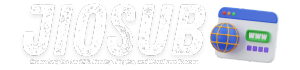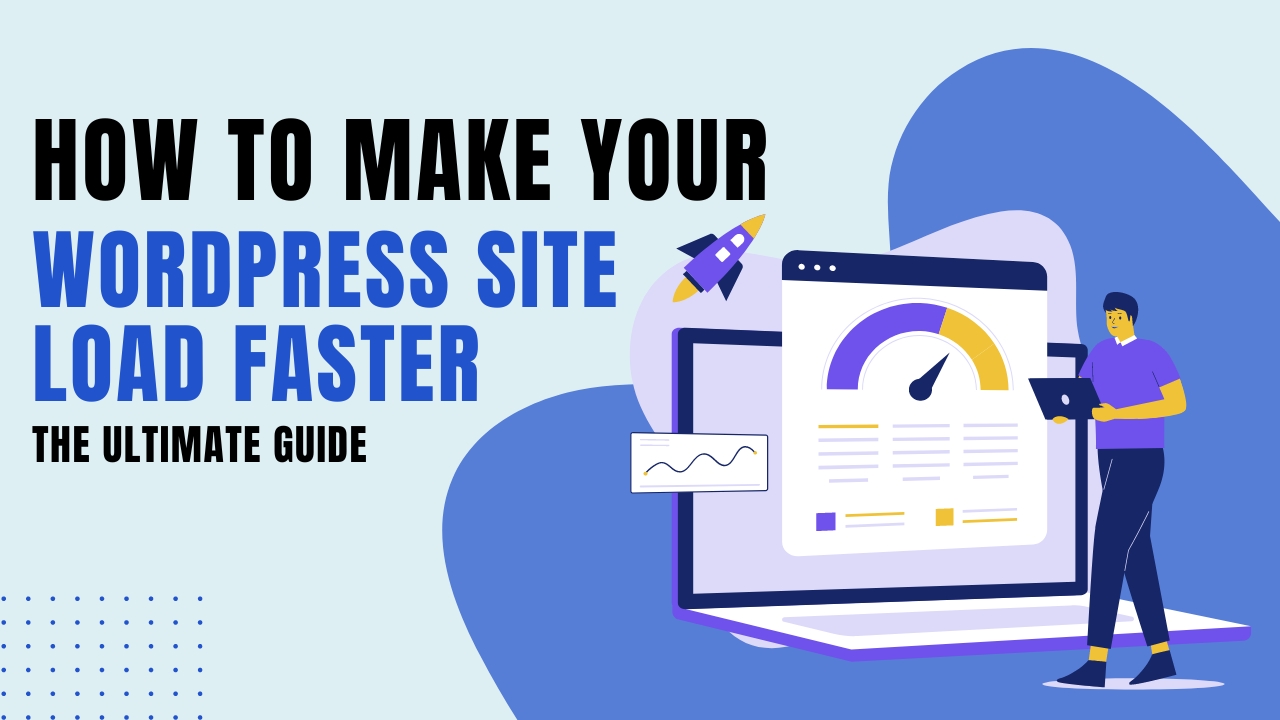In today’s fast-paced digital world, website speed is paramount. A slow-loading website can frustrate users, hurt your search engine rankings, and ultimately impact your bottom line. If you’re using WordPress, optimizing your site for speed should be a top priority. This guide will walk you through every step to make your WordPress site load faster, from basic to advanced techniques. By the end of this comprehensive article, you’ll have the knowledge and tools to significantly improve your site’s performance.
Understanding the Importance of Speed
Website speed is more than just a convenience; it’s a critical factor in the user experience and search engine optimization (SEO). Studies have shown that a one-second delay in page load time can result in a 7% reduction in conversions, 11% fewer page views, and a 16% decrease in customer satisfaction. This underscores the importance of optimizing your WordPress site for speed.
Google and other search engines use page speed as a ranking factor. Faster websites tend to rank higher in search results, leading to more traffic and higher engagement. Moreover, in a mobile-first world, speed is even more critical. Mobile users often experience slower internet connections, making speed optimization essential for a positive mobile user experience.
A fast-loading website can also reduce bounce rates. Users are likely to leave a website if it takes more than three seconds to load. Therefore, improving your site’s speed can help retain visitors and keep them engaged with your content.
In summary, the importance of speed cannot be overstated. It impacts user experience, SEO, conversion rates, and overall satisfaction. The following sections will provide detailed steps to enhance your WordPress site’s speed, ensuring a better experience for your users and higher rankings in search engine results.
Choosing the Right Hosting Provider
Your hosting provider plays a crucial role in your website’s performance. Shared hosting plans may be affordable, but they often come with limitations that can slow down your site. Opting for a more robust hosting solution can make a significant difference.
Types of Hosting:
- Shared Hosting: Suitable for small websites with low traffic. Performance can be inconsistent due to shared resources.
- Virtual Private Server (VPS) Hosting: Offers better performance and more control. Suitable for medium-sized websites.
- Dedicated Hosting: Provides the best performance with dedicated resources. Ideal for high-traffic websites.
- Managed WordPress Hosting: Specifically optimized for WordPress, offering features like automatic updates, security enhancements, and caching.
Top Hosting Providers:
- SiteGround: Known for excellent customer support and performance. Offers managed WordPress hosting.
- WP Engine: Premium managed WordPress hosting with advanced features and great support.
- Bluehost: Officially recommended by WordPress, offers a range of hosting options.
- Kinsta: High-performance managed WordPress hosting with advanced caching and security features.
Key Considerations:
- Server Location: Choose a hosting provider with servers close to your target audience to reduce latency.
- Scalability: Ensure your hosting plan can handle traffic spikes without compromising performance.
- Uptime Guarantee: Look for a provider that offers at least a 99.9% uptime guarantee.
Choosing the right hosting provider is a foundational step in optimizing your WordPress site’s speed. Invest in a quality hosting plan that meets your needs and provides room for growth as your site scales.
Must Read:
- Cloudways Review (August 2024) Pricing, Features and Pros & Cons
- Hostinger Review (August 2024): Is it truly worthwhile to purchase Hostinger?
- GreenGeeks Hosting Review (August 2024): Is It Worth the Hype? Our Honest Review
- A2 Hosting Review (August 2024): Features, Pricing, and Performance
- Gumlet Video Hosting Review (August 2024): The Smart Choice for High-Quality Video Playback
- MilesWeb Hosting Review (August 2024): Our Experience with Their Hosting Services
- Verpex Hosting Review (August 2024): Unveiling the Pros and Cons of Verpex Hosting In-Depth Review
- Nestify Hosting Review (August 2024): The Pros, The Cons, and My Personal Experience
Utilizing a Content Delivery Network (CDN)
A Content Delivery Network (CDN) can drastically improve your site’s load times by distributing your content across multiple servers worldwide. When a user accesses your site, the CDN serves the content from the server closest to them, reducing latency and speeding up load times.
Benefits of a CDN:
- Faster Load Times: By serving content from the nearest server, a CDN can significantly reduce load times.
- Reduced Bandwidth Costs: CDNs cache content, reducing the load on your origin server and saving bandwidth.
- Improved Scalability: CDNs can handle large amounts of traffic, making your site more resilient during traffic spikes.
- Enhanced Security: Many CDNs offer additional security features such as DDoS protection and secure token authentication.
Popular CDN Providers:
- Cloudflare: Offers a free plan with basic features, including DDoS protection and caching.
- Akamai: One of the largest CDN providers with a vast network and advanced features.
- Amazon CloudFront: Integrates with AWS services, offering robust performance and scalability.
- MaxCDN: Known for its ease of use and integration with WordPress.
Setting Up a CDN:
- Choose a CDN Provider: Select a provider that fits your needs and budget.
- Integrate with WordPress: Many CDN providers offer plugins or integrations for WordPress. Install and configure the plugin.
- Configure Settings: Set up caching rules, origin pull, and other settings according to your requirements.
- Test Performance: Use tools like GTmetrix or Pingdom to test your site’s speed before and after implementing the CDN.
Utilizing a CDN is a powerful strategy to enhance your WordPress site’s performance. It ensures that your content is delivered quickly and efficiently to users around the globe, providing a better user experience and reducing server load.
Optimizing Images
Images are essential for engaging content but can significantly slow down your site if not optimized. Optimizing images involves reducing their file size without compromising quality, ensuring faster load times.
Steps to Optimize Images:
- Choose the Right Format:
- JPEG: Best for photographs and images with many colors.
- PNG: Ideal for images with transparent backgrounds.
- WebP: Modern format that offers superior compression and quality.
- Resize Images:
- Ensure your images are no larger than necessary. Use tools like Photoshop or online services like TinyPNG to resize images without losing quality.
- Compress Images:
- Use plugins like Smush or Imagify to automatically compress images upon upload. These plugins reduce file size while maintaining quality.
- Enable Lazy Loading:
- Lazy loading defers the loading of images until they are needed. Plugins like Lazy Load or WP Rocket can enable this feature easily.
- Serve Scaled Images:
- Ensure images are displayed at the correct size for their containers. Use CSS to set image dimensions, avoiding resizing images with HTML.
- Leverage Image Caching:
- Use caching plugins to store images locally on the user’s browser, reducing load times on subsequent visits.
Tools for Image Optimization:
- Adobe Photoshop: Offers advanced tools for resizing and compressing images.
- TinyPNG: Online tool for compressing PNG and JPEG images.
- ImageOptim: Free app for Mac that compresses images without losing quality.
- ShortPixel: WordPress plugin that optimizes images automatically.
By following these steps, you can ensure that your images are optimized for speed. Proper image optimization can significantly reduce page load times, improving user experience and SEO.
Minifying CSS, JavaScript, and HTML
Minifying your site’s CSS, JavaScript, and HTML files can drastically reduce their size, leading to faster load times. Minification involves removing unnecessary characters such as spaces, comments, and line breaks without affecting the functionality.
Benefits of Minification:
- Reduced File Size: Smaller files load faster, reducing the overall load time of your website.
- Improved Performance: Minification can enhance both server response time and browser rendering speed.
- SEO Benefits: Faster load times contribute to better search engine rankings.
Tools for Minification:
- Autoptimize: A popular WordPress plugin that minifies CSS, JavaScript, and HTML files automatically.
- WP Rocket: A premium caching plugin with built-in minification features.
- W3 Total Cache: Another comprehensive caching plugin that offers minification options.
- Online Minifiers: Tools like Minify Code or CSS Minifier can be used for manual minification.
Steps to Minify Files:
- Install a Plugin: Choose a minification plugin from the WordPress repository and install it.
- Configure Settings: Enable minification options for CSS, JavaScript, and HTML within the plugin settings.
- Test Your Site: After minification, test your site for any issues or broken functionalities. Ensure that everything is working correctly.
- Monitor Performance: Use tools like GTmetrix or Google PageSpeed Insights to assess the impact of minification on your site’s performance.
Minifying CSS, JavaScript, and HTML files is an effective way to enhance your WordPress site’s speed. By reducing file sizes, you can improve load times and provide a better experience for your visitors.
Using Caching Effectively
Caching is a technique that stores copies of your website’s files in temporary storage locations to speed up load times. By reducing the need to generate or fetch content repeatedly, caching can significantly improve your site’s performance.
Types of Caching:
- Browser Caching: Stores static files like images, CSS, and JavaScript on the user’s browser, so they don’t need to be reloaded on each visit.
- Server-Side Caching: Stores copies of dynamically generated pages on the server, reducing the load on your server and database.
- Object Caching: Caches database queries to speed up the retrieval of frequently accessed data.
- Opcode Caching: Stores precompiled script bytecode to reduce PHP execution time.
Popular Caching Plugins:
- WP Rocket: A premium caching plugin with comprehensive caching options, including page caching, browser caching, and more.
- W3 Total Cache: Offers various caching methods, including page caching, database caching, and object caching.
- WP Super Cache: A straightforward caching plugin that generates static HTML files to improve performance.
- Cache Enabler: A lightweight caching plugin that supports WebP images and automatic cache clearing.
Steps to Implement Caching:
- Choose a Caching Plugin: Select a caching plugin that suits your needs and install it.
- Configure Caching Settings: Adjust settings for page caching, browser caching, and other caching options.
- Test Performance: After enabling caching, test your site to ensure everything is functioning correctly and measure the performance improvements.
- Monitor and Adjust: Regularly monitor your site’s performance and adjust caching settings as needed to maintain optimal speed.
Using caching effectively is crucial for improving your WordPress site’s performance. By reducing server load and speeding up content delivery, caching enhances the overall user experience and supports better search engine rankings.
Reducing Server Requests
Each element on your webpage—images, scripts, stylesheets—requires a separate request to the server. Reducing the number of server requests can decrease load times and improve your site’s performance.
Strategies for Reducing Server Requests:
- Combine Files:
- CSS and JavaScript: Combine multiple CSS and JavaScript files into a single file to reduce the number of requests.
- Use Image Sprites:
- Combine multiple images into a single image sprite to reduce the number of image requests.
- Limit External Requests:
- Minimize the use of third-party resources such as fonts, widgets, and scripts that require additional server requests.
- Optimize Requests with Asynchronous Loading:
- Load JavaScript files asynchronously to prevent them from blocking the rendering of your page.
Tools for Reducing Requests:
- Autoptimize: A plugin that helps combine and minify CSS and JavaScript files.
- WP Rocket: Provides features for combining and deferring JavaScript and CSS.
- PageSpeed Insights: Google’s tool offers recommendations for reducing server requests and improving load times.
Steps to Reduce Server Requests:
- Audit Your Site: Use tools like GTmetrix or Pingdom to identify elements causing excessive server requests.
- Combine Files: Use a plugin to combine CSS and JavaScript files.
- Use Image Sprites: Create image sprites and update your CSS to use them.
- Limit External Resources: Remove or replace third-party resources with local alternatives where possible.
Reducing server requests is an effective way to speed up your WordPress site. By optimizing the number of requests and combining resources, you can significantly improve load times and overall performance.
Database Optimization
A well-maintained database is essential for fast-loading WordPress sites. Over time, your database can become cluttered with unnecessary data, slowing down performance. Optimizing your database involves cleaning up and reorganizing it to enhance efficiency.
Steps for Database Optimization:
- Remove Unnecessary Data:
- Revisions: Delete old post revisions and drafts.
- Spam Comments: Remove spam and trash comments.
- Transients: Clear expired transients and temporary options.
- Optimize Database Tables:
- Use tools or plugins to optimize database tables by repairing and defragmenting them.
- Use Database Optimization Plugins:
- Plugins like WP-Optimize or Advanced Database Cleaner can automate the process of cleaning and optimizing your database.
- Regular Backups:
- Always back up your database before making any changes to prevent data loss.
Tools for Database Optimization:
- WP-Optimize: Cleans and optimizes your database, and also offers caching and image compression features.
- Advanced Database Cleaner: Provides advanced features for database optimization and cleanup.
- phpMyAdmin: A web-based tool that allows you to manage and optimize your database manually.
Steps to Implement Optimization:
- Install a Database Optimization Plugin: Choose and install a plugin from the WordPress repository.
- Configure Plugin Settings: Set up the plugin to clean and optimize your database as needed.
- Perform Regular Maintenance: Schedule regular database optimizations to keep your site running smoothly.
Database optimization is a crucial aspect of improving WordPress site performance. By cleaning and maintaining your database, you can ensure faster load times and a more efficient site.
Must Read: The Best WordPress Caching Plugins to Speed Up Your Site in 2024
Lazy Loading for Images and Videos
Lazy loading is a technique that delays the loading of images and videos until they are needed. This reduces initial page load time and improves overall performance, especially for pages with a lot of media content.
Benefits of Lazy Loading:
- Faster Initial Load: Images and videos are loaded only when they come into the user’s viewport, reducing the initial load time.
- Reduced Bandwidth Usage: By loading media only when necessary, lazy loading decreases bandwidth usage.
- Improved User Experience: Faster load times lead to a better user experience and lower bounce rates.
Implementing Lazy Loading:
- Use WordPress Built-In Lazy Loading:
- WordPress 5.5 and above come with built-in lazy loading for images. Ensure your site is updated to take advantage of this feature.
- Install a Lazy Loading Plugin:
- Lazy Load by WP Rocket: A simple plugin that adds lazy loading to images and iframes.
- a3 Lazy Load: Provides additional customization options and supports various media types.
- Configure Settings:
- Set up the plugin to enable lazy loading for images, videos, and iframes. Adjust settings to match your site’s needs.
- Test Performance:
- Use tools like Google PageSpeed Insights or GTmetrix to measure the impact of lazy loading on your site’s performance.
Lazy loading is an effective way to improve your WordPress site’s speed, especially for media-heavy pages. By deferring the loading of images and videos, you can enhance user experience and reduce load times.
Implementing Accelerated Mobile Pages (AMP)
Accelerated Mobile Pages (AMP) is a framework designed to create fast-loading mobile pages. Implementing AMP can significantly improve load times and provide a better experience for mobile users.
Benefits of AMP:
- Faster Load Times: AMP pages load almost instantly on mobile devices, reducing bounce rates and improving user engagement.
- Improved Mobile SEO: Google favors AMP pages in mobile search results, potentially increasing visibility and traffic.
- Enhanced User Experience: Faster load times lead to a more enjoyable browsing experience.
Implementing AMP:
- Install an AMP Plugin:
- AMP for WP: A comprehensive plugin that adds AMP functionality to your WordPress site.
- AMP by Automattic: Developed by the creators of WordPress, this plugin offers basic AMP support.
- Configure AMP Settings:
- Customize the AMP plugin settings to match your site’s needs. Configure layout, design, and content options.
- Test AMP Pages:
- Use Google’s AMP Test tool to check the validity of your AMP pages and identify any issues.
- Monitor Performance:
- Track the performance of your AMP pages using Google Analytics or other performance monitoring tools.
Implementing AMP can greatly enhance your WordPress site’s performance on mobile devices. By providing faster-loading pages, you can improve user experience and potentially boost your search engine rankings.
Choosing Lightweight Themes and Plugins
The themes and plugins you use on your WordPress site can significantly impact performance. Choosing lightweight, well-coded options can help ensure your site loads quickly and runs smoothly.
Characteristics of Lightweight Themes and Plugins:
- Minimalist Design: Lightweight themes avoid excessive features and bloat, focusing on essential elements.
- Efficient Code: Well-coded themes and plugins follow best practices, avoiding unnecessary scripts and styles.
- Optimized Performance: Lightweight options are optimized for speed and efficiency, reducing the impact on load times.
Recommended Lightweight Themes:
- GeneratePress: A flexible, lightweight theme known for its speed and performance.
- Astra: Offers a range of customization options while remaining lightweight and fast.
- OceanWP: A versatile theme that provides a balance between functionality and performance.
Recommended Lightweight Plugins:
- WP Fastest Cache: A simple, effective caching plugin that enhances performance without adding bloat.
- Disable Comments: A lightweight plugin that removes comments from your site to reduce overhead.
- Smush: Optimizes images without affecting quality, contributing to faster load times.
Steps to Choose and Implement:
- Evaluate Options: Research and test themes and plugins based on performance and user reviews.
- Install and Configure: Choose lightweight options that meet your needs and configure them properly.
- Test Performance: Use performance tools to measure the impact of new themes and plugins on your site’s speed.
Choosing lightweight themes and plugins is a key strategy for maintaining optimal performance on your WordPress site. By selecting well-coded, efficient options, you can ensure faster load times and a smoother user experience.
Regularly Updating WordPress and Plugins
Keeping your WordPress core, themes, and plugins up to date is essential for maintaining performance and security. Updates often include performance improvements, bug fixes, and compatibility enhancements.
Benefits of Regular Updates:
- Performance Enhancements: Updates may include optimizations that improve site speed and efficiency.
- Security Fixes: Regular updates address vulnerabilities and protect your site from potential threats.
- Compatibility Improvements: Updates ensure compatibility with the latest WordPress version and other themes/plugins.
Steps for Updating:
- Backup Your Site:
- Always back up your site before performing updates to prevent data loss in case of issues.
- Update WordPress Core:
- Navigate to the WordPress dashboard and check for updates. Apply updates for the core software as needed.
- Update Themes and Plugins:
- Go to the Updates section of the WordPress dashboard and update your themes and plugins. Ensure that updates are compatible with your WordPress version.
- Test Your Site:
- After updates, thoroughly test your site to ensure everything is functioning correctly. Check for any issues or broken functionalities.
- Monitor Performance:
- Use performance monitoring tools to assess the impact of updates on your site’s speed and address any issues promptly.
Regularly updating WordPress and its components is crucial for maintaining optimal performance and security. By staying up to date, you can benefit from the latest improvements and ensure a smooth experience for your users.
Also Read: How to Add Live Chat to Your WordPress Site?
Using GZIP Compression
GZIP compression is a technique that reduces the size of files sent from your server to the browser. By compressing files before transmission, GZIP can significantly decrease load times and improve performance.
Benefits of GZIP Compression:
- Reduced File Size: Compresses files, leading to faster transfer and reduced bandwidth usage.
- Faster Load Times: Smaller file sizes result in quicker load times for users.
- Improved Performance: Reduces the amount of data transferred between the server and the browser.
Implementing GZIP Compression:
- Enable GZIP Compression via .htaccess:
- Add GZIP compression rules to your .htaccess file if you’re using an Apache server. Use the following code snippet:
<IfModule mod_deflate.c> AddOutputFilterByType DEFLATE text/text AddOutputFilterByType DEFLATE text/html AddOutputFilterByType DEFLATE text/css AddOutputFilterByType DEFLATE text/xml AddOutputFilterByType DEFLATE application/xhtml+xml AddOutputFilterByType DEFLATE application/xml AddOutputFilterByType DEFLATE application/rss+xml AddOutputFilterByType DEFLATE application/javascript AddOutputFilterByType DEFLATE application/x-javascript </IfModule>- Use a Plugin:
- WP Rocket: Includes GZIP compression as part of its caching features.
- W3 Total Cache: Offers options for enabling GZIP compression.
- Test Compression:
- Use tools like GTmetrix or Google PageSpeed Insights to verify that GZIP compression is working correctly.
GZIP compression is a simple yet effective way to enhance your WordPress site’s speed. By reducing file sizes, you can improve load times and overall performance.
Also Read: The Best WordPress Plugins for Increasing Site Speed
Enabling HTTP/2
HTTP/2 is a major revision of the HTTP protocol that improves performance by allowing multiple requests and responses to be sent over a single connection. Enabling HTTP/2 can lead to faster load times and a better user experience.
Benefits of HTTP/2:
- Faster Load Times: HTTP/2 allows for multiplexing, reducing the time needed to load multiple resources.
- Improved Efficiency: Features like header compression and prioritization enhance performance and reduce latency.
- Better Resource Management: HTTP/2 optimizes the delivery of resources, leading to more efficient loading.
Enabling HTTP/2:
- Check Hosting Compatibility:
- Ensure your hosting provider supports HTTP/2. Most modern hosts support it by default.
- Update Server Configuration:
- If your host supports HTTP/2, it is likely enabled automatically. Check with your hosting provider to confirm.
- Verify with Tools:
- Use tools like tools.pingdom.com or webpagetest.org to confirm that HTTP/2 is enabled on your site.
Enabling HTTP/2 can significantly improve your WordPress site’s performance. By taking advantage of its advanced features, you can provide a faster, more efficient experience for your users.
Implementing Prefetching Techniques
Prefetching techniques allow browsers to preload resources before they are needed, reducing wait times and improving load speeds. By anticipating user actions, you can enhance performance and provide a smoother browsing experience.
Types of Prefetching:
- DNS Prefetching: Resolves domain names before they are requested, reducing DNS lookup times.
- Preconnect: Establishes early connections to required origins to speed up resource loading.
- Preload: Loads resources that are expected to be used soon, reducing latency.
Implementing Prefetching:
- DNS Prefetching:
- Add the following meta tag to your site’s header to enable DNS prefetching:
<link rel="dns-prefetch" href="//example.com">- Preconnect:
- Use the following tag to initiate early connections
:
<link rel="preconnect" href="//example.com">- Preload:
- Add preload tags to your site’s header to load important resources:
<link rel="preload" href="path/to/resource.css" as="style">
<link rel="preload" href="path/to/resource.js" as="script">- Use Plugins:
- Some caching plugins, like WP Rocket, offer prefetching options that can be configured via the plugin’s settings.
Testing and Monitoring:
- Use performance testing tools to evaluate the impact of prefetching techniques on your site’s speed and make adjustments as needed.
Implementing prefetching techniques can enhance your WordPress site’s performance by reducing load times and improving user experience. By preloading critical resources, you can ensure a faster, more responsive site.
Monitoring Website Performance
Regularly monitoring your website’s performance is essential for identifying issues and optimizing speed. By using performance monitoring tools, you can track load times, identify bottlenecks, and make data-driven improvements.
Key Metrics to Monitor:
- Page Load Time: Measures how long it takes for your site to load completely.
- Time to First Byte (TTFB): Indicates the time taken for the browser to receive the first byte of data from the server.
- Page Size: Measures the total size of your web page, including all resources.
- Number of Requests: Tracks the number of server requests made by your page.
Popular Performance Monitoring Tools:
- Google PageSpeed Insights: Provides insights into your site’s speed and recommendations for improvement.
- GTmetrix: Offers detailed performance reports and suggestions for optimizing your site.
- Pingdom: Monitors website performance and uptime, providing detailed analysis and reporting.
- WebPageTest: Allows you to test your site’s performance from different locations and devices.
Steps for Effective Monitoring:
- Select Tools: Choose performance monitoring tools that fit your needs and budget.
- Regular Testing: Schedule regular performance tests to track changes and identify issues.
- Analyze Results: Review performance reports and identify areas for improvement.
- Implement Improvements: Make necessary changes based on the insights gained from monitoring.
Regular monitoring is crucial for maintaining optimal performance on your WordPress site. By tracking key metrics and using performance tools, you can ensure your site remains fast and efficient.
Eliminating Render-Blocking Resources
Render-blocking resources are files that prevent the browser from rendering your page until they are fully loaded. Eliminating or minimizing these resources can improve page load times and enhance user experience.
Types of Render-Blocking Resources:
- CSS Files: External CSS files can delay page rendering until they are fully loaded.
- JavaScript Files: Synchronous JavaScript files can block rendering until they are executed.
Strategies for Eliminating Render-Blocking Resources:
- Inline Critical CSS:
- Embed critical CSS directly into the HTML to reduce the need for external requests. Use tools like CriticalCSS to extract and inline critical styles.
- Defer Non-Critical JavaScript:
- Use the
deferattribute to load JavaScript files after the page has finished parsing:
<script src="path/to/script.js" defer></script>- Async JavaScript Loading:
- Use the
asyncattribute to load JavaScript files asynchronously:
<script src="path/to/script.js" async></script>- Combine and Minify Files:
- Combine multiple CSS and JavaScript files into single files and minify them to reduce the number of requests and file sizes.
Tools for Optimization:
- Autoptimize: Helps combine and minify CSS and JavaScript files to reduce render-blocking.
- WP Rocket: Offers options for deferring JavaScript and optimizing CSS delivery.
- Google PageSpeed Insights: Provides recommendations for eliminating render-blocking resources.
Steps to Implement:
- Analyze Your Site: Use performance tools to identify render-blocking resources.
- Apply Optimization Techniques: Implement strategies like inlining critical CSS and deferring JavaScript.
- Test and Monitor: Check the impact of changes on your site’s performance and adjust as needed.
Eliminating render-blocking resources is a key strategy for improving page load times. By optimizing the way resources are loaded, you can enhance the overall performance and user experience of your WordPress site.
Conclusion
Optimizing the speed of your WordPress site involves a multifaceted approach. By implementing the strategies outlined in this guide—such as compressing images, minifying CSS and JavaScript files, utilizing caching, and enabling GZIP compression—you can significantly enhance your site’s performance. Addressing elements like server requests, database optimization, and prefetching techniques further contributes to a faster, more efficient site. Regular monitoring and updates ensure that your WordPress site remains at peak performance, providing a seamless experience for your visitors and supporting better search engine rankings.
Each technique and tool discussed plays a crucial role in improving load times and overall site efficiency. Whether you’re a beginner or an experienced developer, incorporating these best practices into your site maintenance routine will help you achieve a faster, more responsive WordPress site.
FAQs
What is the most important step to speed up a WordPress site?
The most crucial step is to address the largest performance bottlenecks, which often include optimizing images, enabling caching, and minifying CSS and JavaScript files. These actions have a significant impact on overall load times.
How can I check if my site is slow?
You can use performance testing tools like Google PageSpeed Insights, GTmetrix, or Pingdom to analyze your site’s speed and identify areas for improvement. These tools provide detailed reports and recommendations for optimization.
Are there plugins that can help with site speed?
Yes, there are several plugins designed to enhance WordPress site speed, including WP Rocket, W3 Total Cache, and Autoptimize. These plugins offer features like caching, minification, and image optimization.
How does image optimization affect site performance?
Image optimization reduces the file size of images without compromising quality, which decreases page load times and saves bandwidth. Tools like Smush and ShortPixel can automate this process for you.
What is lazy loading and how does it benefit my site?
Lazy loading is a technique that delays the loading of images and videos until they are needed, reducing initial load times and improving overall site performance. It is particularly beneficial for media-heavy pages.
How often should I optimize my WordPress database?
Regular optimization is recommended, ideally every few months or as needed based on the volume of content and site activity. Using a plugin like WP-Optimize can automate this process.
What are render-blocking resources and how can I eliminate them?
Render-blocking resources are files (like CSS and JavaScript) that delay page rendering. Techniques to address them include inlining critical CSS, deferring non-essential JavaScript, and combining files to reduce requests.
Is it necessary to use a Content Delivery Network (CDN) for faster load times?
While not mandatory, using a CDN can significantly improve load times by distributing your site’s content across multiple servers globally. This reduces latency and speeds up delivery to users.
Can HTTP/2 improve my site’s performance?
Yes, HTTP/2 improves performance by allowing multiple requests and responses to be sent over a single connection, reducing load times and enhancing efficiency.
How can I ensure that my site remains fast over time?
Regular maintenance, including updates to WordPress core, themes, and plugins, as well as ongoing performance monitoring, is essential to ensure your site remains fast. Implementing the optimization techniques discussed will help maintain speed and efficiency.