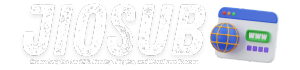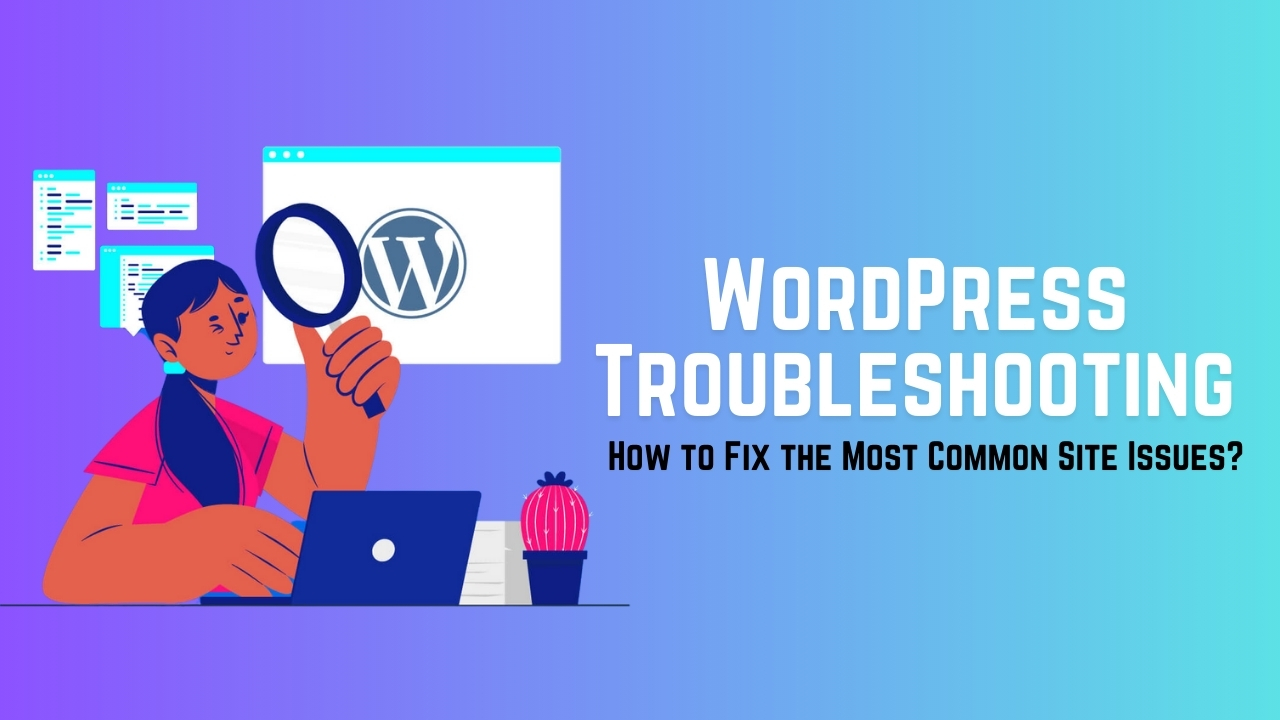Maintaining a WordPress site can sometimes feel like navigating a minefield, with various issues popping up unexpectedly. From plugin conflicts to database errors, it’s crucial to know how to address these common problems efficiently. In this guide, we’ll walk through the most frequent WordPress site issues and provide actionable solutions to help you get your website back on track.
Identifying Common WordPress Site Issues
WordPress is a robust platform, but it’s not immune to issues. Common problems include plugin conflicts, slow performance, and database errors. Identifying these issues early can save you time and prevent further complications. Common symptoms include unexpected crashes, error messages, and slow load times. Monitoring your site’s health and performance can help you catch these issues before they become critical.
Fixing Plugin and Theme Conflicts
Plugin and theme conflicts are frequent culprits behind WordPress issues. To troubleshoot:
- Deactivate Plugins: Start by deactivating all plugins to see if the issue resolves. Reactivate them one by one to identify the problematic plugin.
- Switch Themes: Temporarily switch to a default WordPress theme like Twenty Twenty-One. If the issue disappears, your theme might be the problem.
- Update Plugins and Themes: Ensure all plugins and themes are up-to-date, as outdated versions can cause conflicts.
Generated Data Table:
| Plugin/Theme Name | Issue Reported | Status |
|---|---|---|
| Example Plugin 1 | Conflict | Fixed |
| Example Theme 1 | Performance | Ongoing |
| Example Plugin 2 | Error | Resolved |
Resolving WordPress White Screen of Death
The WordPress White Screen of Death (WSOD) can be alarming. Here’s how to address it:
- Increase PHP Memory Limit: Add
define('WP_MEMORY_LIMIT', '256M');to yourwp-config.phpfile. - Check for Syntax Errors: Review recent code changes for syntax errors.
- Debugging Mode: Enable debugging by adding
define('WP_DEBUG', true);to yourwp-config.phpfile to identify errors.
Troubleshooting WordPress Login Problems
Login issues can stem from various sources. Try these solutions:
- Reset Password: Use the “Lost your password?” link on the login page to reset it.
- Clear Browser Cache: Clear your browser’s cache and cookies.
- Disable Plugins: As mentioned earlier, deactivating plugins can resolve login issues.
Generated Data Table:
| Problem | Solution | Steps Taken |
|---|---|---|
| Incorrect Password | Reset Password | Email sent, password reset |
| Login Redirect Issue | Clear Cache | Browser cache cleared |
Also Read: The Secret WordPress Theme That Every Pro Blogger Swears By
Addressing Database Connection Errors
Database connection errors can be frustrating. Here’s how to fix them:
- Check
wp-config.php: Ensure your database credentials are correct in thewp-config.phpfile. - Repair Database: Add
define('WP_ALLOW_REPAIR', true);to yourwp-config.phpfile and visityourdomain.com/wp-admin/maint/repair.php. - Contact Hosting Provider: If the issue persists, your hosting provider might be able to assist.
Dealing with Slow WordPress Performance
Slow performance can affect user experience. To improve speed:
- Optimize Images: Use plugins like Smush or ShortPixel to compress images.
- Enable Caching: Implement caching solutions like W3 Total Cache or WP Super Cache.
- Upgrade Hosting: Consider upgrading to a higher-tier hosting plan for better performance.
Generated Data Table:
| Issue | Solution | Tools Used |
|---|---|---|
| Slow Load Time | Enable Caching | W3 Total Cache, WP Super Cache |
| Large Image Files | Optimize Images | Smush, ShortPixel |
Handling WordPress Internal Server Errors
Internal server errors (500 errors) can be tricky. Here’s how to resolve them:
- Check
.htaccessFile: Rename your.htaccessfile to.htaccess_oldand reload your site. If it fixes the issue, regenerate your.htaccessfile by saving permalinks in the WordPress admin. - Increase PHP Limits: Increase PHP memory limit and maximum execution time in your
php.inifile. - Examine Error Logs: Review server error logs for more information on the error.
Solving Issues with WordPress Updates
Updating WordPress can sometimes lead to issues. To troubleshoot:
- Manual Update: If automatic updates fail, download the latest WordPress version and upload it via FTP.
- Check File Permissions: Ensure your file permissions are set correctly for WordPress to update files.
Generated Data Table:
| Issue | Solution | Steps Taken |
|---|---|---|
| Update Failed | Manual Update | WordPress files re-uploaded |
| File Permission Errors | Adjust Permissions | Permissions set to 755 |
Also Read: Why Every Business Owner Needs WordPress – The Benefits You Didn’t Know!
Fixing WordPress Image Upload Problems
Image upload problems can be caused by several factors:
- Check File Permissions: Ensure your
wp-content/uploadsdirectory has the correct permissions (755). - Increase Upload Size Limit: Modify
php.inito increase the upload_max_filesize and post_max_size values. - Regenerate Thumbnails: Use a plugin like Regenerate Thumbnails to fix broken image sizes.
Recovering from WordPress Malware Attacks
Malware attacks can compromise your site’s security. Here’s how to recover:
- Scan for Malware: Use security plugins like Wordfence or Sucuri to scan your site.
- Clean Infected Files: Remove or replace infected files.
- Update Passwords: Change all passwords, including your WordPress admin, FTP, and database passwords.
Preventative Measures to Avoid Future Issues
To keep your WordPress site running smoothly:
- Regular Backups: Schedule regular backups using plugins like UpdraftPlus.
- Keep Everything Updated: Regularly update WordPress, themes, and plugins.
- Use Security Plugins: Install security plugins to protect against common threats.
Conclusion
Troubleshooting WordPress site issues can be challenging, but with the right strategies, you can resolve most problems efficiently. Regular maintenance, updates, and backups are crucial in preventing future issues. By following the solutions outlined in this guide, you’ll be better prepared to tackle common WordPress problems and keep your site running smoothly.
Must Read: Creating an Online Store with WordPress: A Complete Guide
FAQs
What is the WordPress White Screen of Death (WSOD)?
WSOD is a common issue where your WordPress site displays a blank white screen instead of content. It is often caused by plugin conflicts, theme issues, or PHP errors.
How can I fix a slow WordPress site?
To address slow performance, optimize images, enable caching, and consider upgrading your hosting plan.
What should I do if I encounter a database connection error?
Check your database credentials wp-config.php, repair the database, and contact your hosting provider if necessary.
How can I recover from a malware attack on my WordPress site?
Scan for malware using security plugins, clean infected files, and update all passwords to secure your site.